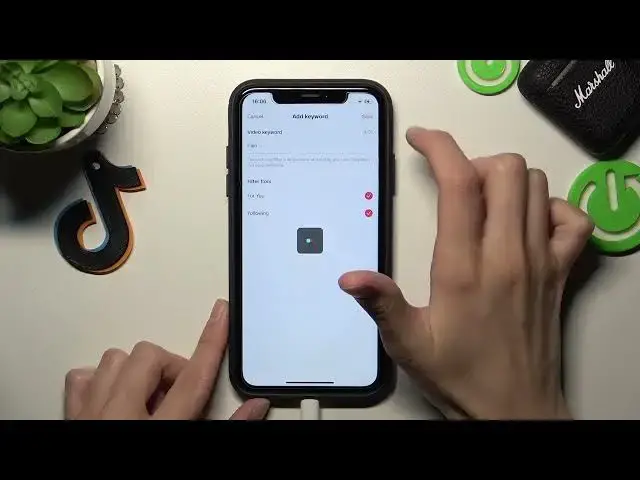0:00
Guys, and this is a new video about the TikTok app
0:03
Today we will show you how to filter video by keywords and turn on restricted mode on this
0:10
TikTok app. So if such topics are interesting, don't forget to check our video to the very end
0:22
The first step is to open our TikTok application and go to the profile page
0:30
Later, we need to pick on these three lines I can at the top of the screen and go to the Settings and Privacy section
0:39
Here you will find the Content Preferences feature. Let's click on it one time, and the first option is filter video keywords
0:49
Let's click on it. And as you can check here, this filter video keywords option allows you to don't receive videos Tick-Tacks with the selected
0:59
phrase or word you will set right now. So to add some keyword which will highlight videos want to receive for you on the following page let click on this red K Enter the needful K word For example pain I don want to get videos about the pain
1:22
and click on which pages you don't receive the Tick-Tacks with this word
1:29
Remember that this keyword will appear, can appear on the video description
1:36
on the text-to-speech text, on the usual. recording when the blogger will say, will talk about the pain, you won't have a video about it
1:48
You won't get any tic-togs about the pain. So I will choose the for you and the following option, which means that I absolutely won't have
1:59
videos about the pain on any of the platforms. So let's tap on the save
2:06
And here we can find the list of the whole. keywords for the video filters
2:14
To save changes, let's tap on the arrow here and here also we will get the number of all
2:21
our keyboards, hidden keywords. Let click on it and tap on this trashbar icon open side to delay the selected keyword Let click on it and delete keyword Delate Well done so in this way guys you can manage your for you page without any troubles
2:42
And guys, later we will show you how to turn on the restrictors mode
2:48
which is located below the filter video keywords. And guys, as you can check here, this restricted mode will limit video that may be inappropriate for some people
3:05
So it will save you before some content you probably don't want to get
3:12
So if you want to turn on this option, let's pick on the red k below and set password for this restricted mode to turn on it
3:21
It will be, for example, for me the easiest one. Next, one, two, three, four. Set
3:30
So right now our strictest mode is activated. Let's click on this arrow to save all of the changes
3:39
And right now we see that the inscription has changed and right now our restricted mode is enabled to disable it Let click on the restricted mode again and click on the red button again
3:54
But remember that you can also change the passcode for the restricted mode
3:58
Later you have to set the password to disable the selected option and click on the next
4:06
Well done guys. Let's go to the arrow again and right now as you can check we have no
4:11
video keywords to filter and no restricted mode activated. Hi guys, I think that this video was definitely very useful and definitely not all users know about
4:27
this option, but you in this way using the filter and using the restricted feature, you can correct
4:33
your page and make TikTok more interesting for you. Don't forget about likes. Don't forget to
4:41
subscribe to our channel where we will talk about the TikTok app and other programs showing
4:46
their most interesting features and tricks. And guys, have a nice day