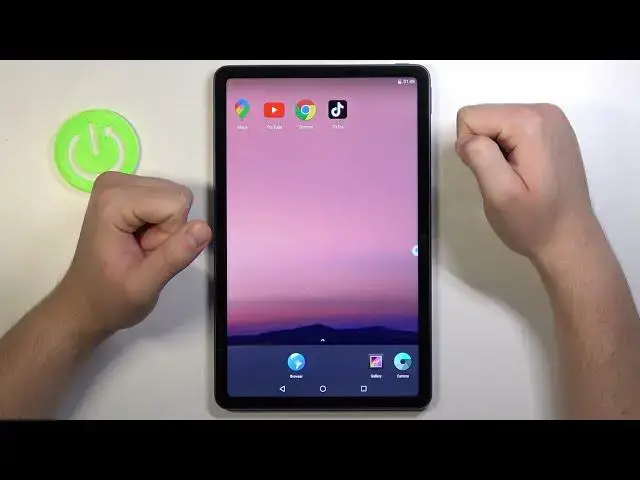0:07
In front of me, I have Huawei, Maidpad 10.4 and today I will show you how we can use Google
0:13
services on this device. Of course, you cannot install Play Store like it was a few months ago, because this method
0:20
doesn't work anymore, but we can use the virtual machine. So what do you have to do
0:24
At the first, we have to simply go for the browser. course you have to be connected to your Wi-Fi network or for the mobile data
0:31
Next you have to tap on the search pool and you have to type VMOs.com
0:36
We have to go for that website and there is one important thing that you have to keep your
0:40
device into the horizontal mode because when you turn it like that, those buttons will
0:47
disappear and you will be not able to download this application that we need
0:53
So remember to hold it just like that. and go for the download
1:00
Now you have to get the VMOs Pro download. So let's tap here
1:06
Here we get the notification and we have to click the download. Right now we have to be patient and just simply wait
1:12
for the download we can check how it goes. Okay, it goes really fast so after a few moments we will get it
1:24
Okay and we are almost finished. We have to click right here to check apps from external sources to detect potential risk
1:39
and click allow. We have to be sure that everything is fine with this one
1:43
There is no any virus or any other malware. As you can see, there we got no risk detected so we can simply move for the installation process
1:52
So we have to click on the install. As you can see, it's successful so we can open it
2:04
Okay, let's put it just like that. And right now we have to swipe for the three times to the left and then we have to click to enter VMOs Pro Click to one click authorization Tap to set up now
2:25
Click on the switcher. Then just simply go back and accept all of this stuff
2:35
Right now you have to follow the simple instruction. And there it is
2:39
Right now we have to get this room 7.1.664 bit. So click to add
2:51
It's almost finished. Right now just follow the same instruction like it was before
2:59
So top on this wide arena. Okay, as you can see right now it's finished
3:06
So we have to click right here and we have to go for the settings
3:12
Right now it's very important to select this switcher to get the Google services
3:18
So tap on it and click to confirm. Click to complete. Right now we have to restart our virtual machine
3:28
So just go back, click here another time, and then tap to shutdown
3:34
Tap that we know it and open it another time by tapping right here
3:41
And right now, let's open this menu. As you can see right now, we got here the Play Store
3:46
So what we can do? Simply open the Play Store and we can sing in
3:55
Tap on the switcher and input simply, I mean tap on the pull and input your account
4:05
Okay, sometimes that happened that this Play Store just closed. there is some kind of the bug and you have to get used to it unfortunately
4:19
so if that happened just open another another time and try to input your account
4:26
you can copy if that happens another time you will just pass it faster click next on the right bottom corner as you can see it happens again so keep continuing and let stop to singing another time Right now we can just pass it
4:45
Yeah, click next. And right now we have to input that password, so that's what I'm going to do right now
4:58
Okay, and as you can see, if you input your password correctly, you have to click next in the right bottom corner
5:03
click agree we can back up to the Google Drive we can accept this one and as
5:13
you can see after a few moments we got the Play Store we are logging on this
5:17
device so for example we can download YouTube and what we can also download
5:27
maybe some some other famous apps like Google Maps there it is or maybe also Google Chrome
5:38
and let's check if we got here the Netflix is also here
5:48
or maybe not no Netflix and I just wonder why okay never mind
5:58
we cannot find here Netflix but you can also get it from the browser but for
6:03
For example, you can get the TikTok also. And let's see if it works
6:08
So there we got our apps. At first, you can open YouTube
6:16
As you can see, YouTube is working. So be sure that you subscribe our channel
6:32
Here we can play this video for example. Thanks so much for watching if you enjoyed this video
6:46
and subscribe. Yeah. So as you can see the YouTube is working We can try to open Google Chrome Let enter for the website
7:14
And as you can see, Google Chrome is also working. So here we got articles from our website
7:26
If you have three times you can check it, for example. And there we got also the Google Maps
7:52
Maybe let's try to type Krakov. And go for the search
8:05
And there it is. So as you can see, Google Maps also works here
8:11
And there we get the TikTok so we can easily log into your account. and we have to log in with our accounts
8:26
So as you can see, that's how we can use the Play Store and the Google services on the
8:31
Huawei Mapad 10.4. It's maybe not the best solution because you got here the Android 7 version, but of course
8:42
there's no other methods. So we have to get used to it unfortunately
8:47
And if you want to turn it off, you can just tap here. You can click to minimize and just go back to your side
8:52
just like that. And if you want to open it, just click here at another time. And we are back
8:59
So that's all. If you find this video helpful, remember to have a like, comment and of course subscribe to our channel