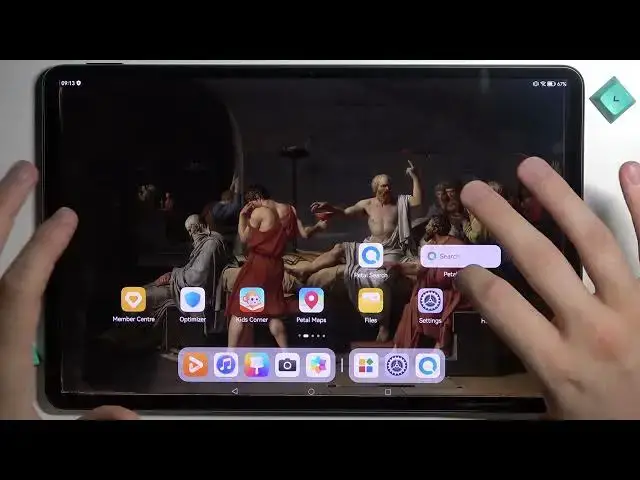0:00
Welcome guys, so today I'm with Huawei MatePad Pro from 2022 and I'm going to
0:05
show you how quickly and easy you can get access to the Google services
0:12
Okay, so first of all we have to be connected to the Wi-Fi network or mobile
0:17
data, that's essential, and we have to open the Petal search or the app
0:21
gallery, no matter which one you going to select. The next we have to simply go for
0:28
search and type gspace. Tap right here and go for this application. Click to
0:37
install and right now we can open it. Accept all the permissions that will pop
0:48
up on the screen. Click continue. Accept all of these permissions. Go right
1:02
here and as you can see we are in this application and at first I can
1:07
recommend you to tap on one of this icon right here with this little fire in the
1:12
right upper corner of the icon theme. So let's start for example from the YouTube
1:17
Right now we will be moved to the Play Store. We have to tap to sign in
1:26
Click right here and you have to just input your mail. You can close this
1:34
notification when it not disappear automatically and then we have to input
1:38
the password. So let me just make it out of the camera. Okay, I just input correct
1:46
password and we have to click next right now. Click to agree
2:00
Click accept and we are back to sign in. So click here for another time and
2:08
unfortunately that's bug that sometimes appears. You have to just repeat the
2:14
steps. It's annoying but when you go through this step you will be able to
2:19
use the Play Store. So today I was recording this video for Huawei Nova 10
2:24
and 10 Pro and there was no problem like that. Okay, it looks like we are
2:31
logged in so let's turn it off. Let's close all of this stuff right here and
2:39
simply open this G space. Just find it. It will be on the home screen. When you
2:44
don't have the app drawer enabled. When you enable the app drawer you'll have to
2:48
open it and then you will find the G space. Okay, it looks like we didn't add
2:57
this account here but let's take a look because it's still this fire animation
3:05
Okay, it's loading. Maybe we are here. Okay, it takes too much time. Let's repeat. Okay and there we are. So as you can see
3:18
when you got some kind of the bugs like this loading screen appears for
3:26
too long just go back and repeat try to open it again. If you have any
3:31
notification just go back and try to open again. As you can see right now we
3:35
are in the Play Store and we will download the YouTube. We can also go back
3:39
and there it is. You can download anything you want right here. As you can
3:45
see that's your account that you add. That's the Play Store settings and when
3:53
you go back and as you can see the application is downloaded. So when you click and
3:57
hold right here we can create the shortcut and add it to the home screen
4:00
So right now you don't have to go to this application and open YouTube. You
4:04
can make it straight on this home screen. As you can see there it is. We are here. We can open like for example this video
4:20
Okay, it's too loud definitely but as you can see everything is fine and the YouTube
4:26
is working. If you are looking for other apps that you want to download you have
4:30
to just simply open them by this little fire. So each application with this
4:37
fire, little tiny fire will open the Play Store. As you can see. So yeah that's
4:48
that's like very simple I guess. You can also enable this permission. I mean
4:56
disable actually. You can get the upgrade to avoid these ads. So you can
5:04
just tap right here, pay for it monthly, year or permanently remove. It's like 75
5:12
Polish złoty so in the euro it will be like around 15 I guess. 15 or 17 euros to
5:29
remove all ads. There's also some kind of the reading code but I don't know what
5:35
it is. Yeah I guess that's all for this video. That's how easy and that's how
5:41
quickly you can get access to Google services on the latest Huawei MatePad
5:47
Pro from 2020. If you find this video helpful just remember to leave a like
5:52
comment and subscribe