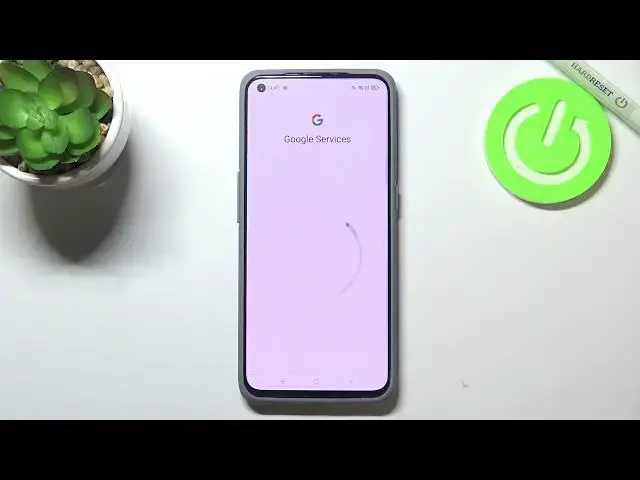0:00
Hi everyone, in front of me I've got realme GT Master Edition and let me share with you
0:11
how to enable Google Backup on this device. So first of all we have to enter the settings and now let's scroll down to the very bottom
0:18
in order to find additional settings. Here we have to scroll down again and tap on Backup & Reset and here as you can see
0:25
we've got whole Google Backup section. The Backup My Data option is turned on so we are able to tap on Backup Accounts
0:31
If it will be turned off, as you can see, you won't be able to do actually anything
0:36
So simply tap on this switcher and tap on Backup Accounts. Make sure that you've got the internet connection because it is required and from this step
0:43
we can either create a new account if you do not have your own yet or simply type your
0:47
email or phone. So let me do it and as you can see you do not have to enter the full email address
0:55
you can just put the first part of it before the at symbol
1:01
And right now we have to enter the password so let me do this out of the screen
1:11
Okay I'll simply tap on Next. Here we've got Google Terms of Service and Privacy Policy so of course you can read it
1:19
just tap on it and here you've got all the info. So let's tap on I Agree after reading
1:26
Here we've got the shortcut of backup and storage info so let's tap on Accept because
1:29
I hope that we will have it listed right here. Okay as you can see we've got this screen, this step in which we can read actually some
1:37
info about the backup so here we've got the information that we will be able to use 15GB
1:43
of Google account to backup apps and apps data, call history, contacts, device settings
1:47
and text messages. So of course you can tap on more details to read more
1:52
What's more your device will backup data automatically, will store it securely and you will be able
1:59
to manage the backup easily. So if you want to backup data right now just tap on Turn On, if for some reason you do
2:05
not want to do that just tap on Not Now. But if you will change the decision you have to come back to this section Backup and Reset
2:12
tap on Backup Account, of course tap on the backup account on which you'd like to store
2:17
the information but as you could see we can add plenty of backup accounts and here just
2:25
tap on Turn On. And as you can see we just got back to the Backup and Reset so it means that from now
2:31
on your device will backup the data on the account you've chose as you can see here
2:38
What's more we've got the option Automatic Restore which is defaultly turned on, of course
2:42
you can turn it off if you want to just by tapping on the switcher but it's quite cool
2:46
option because if you will remove the app your device will automatically restore backed
2:52
up settings and data. So actually this is it, this is how to enable Google Backup in your Realme GT Master Edition
3:00
Thank you so much for watching, I hope that this video was helpful and if it was please
3:04
hit the subscribe button and leave the thumbs up