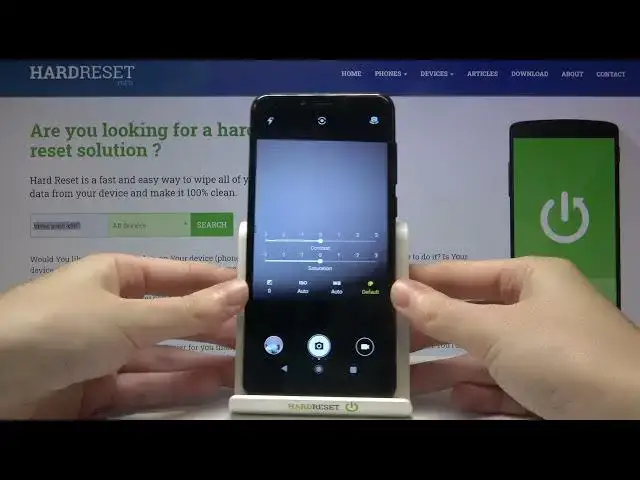0:00
Welcome, here I've got Vivax Point AX503 and I'm gonna show you how to use the camera pro
0:11
mode at this device. So let's start by tapping on the camera button here to open it and for now we are in the
0:17
standard photo mode. Let's change it. So let's slide to the left a little bit to get access to other modes of this camera and
0:24
one of this is the manual mode so this is kind of pro here
0:28
Let's tap on it. Here we are. This mode gives us possibilities to choose some shooting parameters by ourself
0:35
This is useful when we want to learn photographic skills or making experiments with photography
0:40
So let me start with this settings bar. Let's go from the left
0:43
The first one button here allow us to control the exposure compensation so as you can see
0:48
we have access to this slider and we can manage the light of our picture
0:53
By going to the right we can make it more bright. By going to the left we can make it more dark
1:00
And at the center we have the zero parameters so there's no problem to go back to auto exposure compensation
1:07
Now let's move to the next one button. Here we have the ISO so we can control the camera's sensitivity to light
1:14
We can pick from 100 sensitivity and then when we go to the right we can make it more
1:20
sensitive to 1 in 6000 so I think this is enough spectrum to this device
1:26
At the beginning of the slider we have the auto settings so of course we can easily go
1:30
back to start using this again. Now let's move to the next one button
1:34
Here we have the white balance so we can adjust the temperature of our picture and we can
1:41
pick the daylight, cloudy light, incandescent light and the fluorescent light. So it depends from the light we have in the area where we take a picture and of course
1:54
by going to the beginning of this slider from the left we have the auto white balance so
1:58
we can go back to the auto settings. Now let's move to this button
2:02
The default. Here we have two sliders. We can adjust here the contrast of our picture and also the saturation of the colors
2:11
So let me show you how it works maybe on this example
2:16
When I make my picture more contrasted this is how it looks like
2:21
And less it goes like that. At the center we have of course zero parameters so we go back to the auto and when we go to
2:29
the right on saturation we can get more colors at our photo
2:34
When we go to the left we can get less colors so we can go more to black and white picture
2:42
And of course to go back we can go to the saturation
2:46
So this is how to use this here. And now let's have a look at this button at the center
2:56
When we tap here we can change the metering. We can pick the frame average metering, center weighted and also the spot
3:08
And this is how to use this. Let's stay on center weighted and now let me use all of these settings to take a picture
3:14
so maybe let's go back here to this view and let me get more light here, the ISO maybe
3:25
here, white balance for example incandescent and more contrast and more saturation
3:41
To see my picture let's move to the left to this button. Here we get quick access to the gallery and this is how it looks like now
3:48
And that's all. Thanks for watching, subscribe our channel and leave the thumbs up