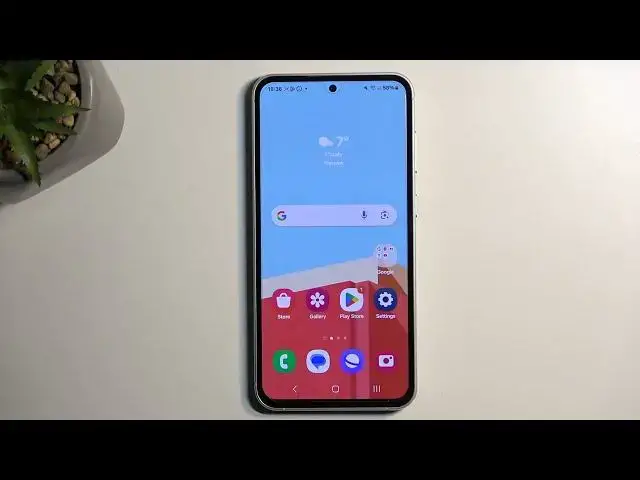0:00
Welcome and follow me is a Samsung Galaxy S23 FE and today I will show you
0:05
how you can enable your power saving mode on this device. So to get started
0:13
you want to pull down your notifications by swiping down from the top of your screen and swipe down once again to extend the list of toggles. Now somewhere
0:21
here you should have a power saving mode. If it's not visible in the first page you can swipe to the left and this will show you additional pages but by the
0:28
looks of it it looks like power saving mode is not added by default. So let's
0:34
click right here on this pencil. I'm gonna select... where is it
0:45
There we go. So picking the whatever the option I picked shows me the toggles
0:59
Anyway here we're looking for a power saving toggle. So there is one. Once you
1:07
see it you can then grab it by holding it and then drag it to the top. I guess I
1:14
have to remove something so let's get rid of one. Where did the power saving
1:19
mode go? Where did it disappear
1:31
Protect battery that's not it. Oh there we go it's right here. I'm gonna drop it
1:40
and drag it to here. Drop it and now we should have access to it. And we do
1:48
It's right over here. So from here we can just simply press on it. It will enable
1:52
your power saving mode and that's about it. Now if you... I think this is
2:01
some kind of like third-party launcher or notification shade because Samsung does have the option to press on the text. I'm trying not to drop my phone. So just to
2:13
showcase this let's actually get rid of this. There we go. So if I pull down my
2:18
notifications you can see I do have my options right here and there's the power
2:24
saving mode. If I tap on the text it should give you this kind of pop-up and
2:27
obviously you can also see that it looks a little bit different. So that's how it typically should look like. I'm not sure if this is using some kind of
2:35
whatever Samsung like different overlay that they do have they do offer in their
2:41
Samsung store. But in any case you should be able to click on it and it will give
2:46
you a message letting you know that power saving mode will change a couple different things. Now the most important thing that it will change is that will
2:53
limit your Wi-Fi and mobile data. It's described in a different way a little
2:57
bit less on the nose so you never know what it actually does. But the general
3:03
consensus is if you rely on your notifications and messages anything that
3:08
is requiring internet connection to be delivered to you when it's being sent to
3:13
you then you might want to stay away from power saving mode because that's usually not what's gonna happen. And obviously if you encounter that your
3:22
messages that require a connection notifications are being delayed or just not delivered at all this is the power saving mode. So all you need to do is
3:31
turn it off to revert this kind of change. Anyway with that being said
3:35
hopefully you found this video helpful and if you did don't forget to hit like subscribe and thanks for watching