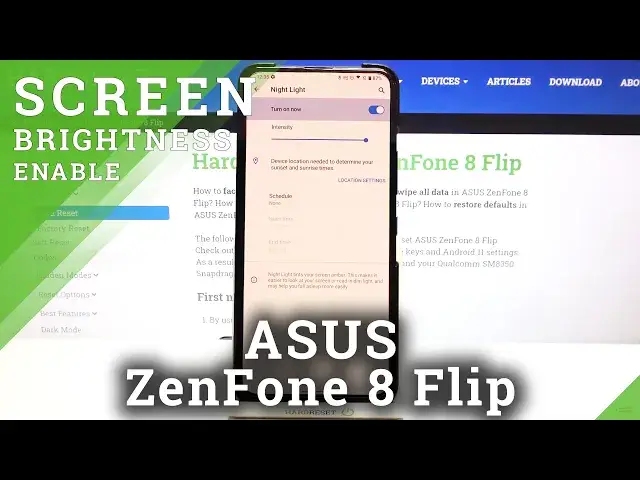0:00
Hi everyone, here we've got a Samsung phone 8 flip and let me share with you how to enable
0:09
night light or eye comfort mode. So firstly we will begin with the customization of this mode
0:14
and then I'll show you much faster access to this feature using the shortcut. So let's enter the
0:19
settings firstly and find the display. Now on the third position we've got night light and before we
0:24
will actually customize it we have to turn it on. So let's tap on the switch right here and I hope
0:29
that you can see that the screen turns a little bit yellowish or amber. It is in order to filter
0:34
the blue light. What's more it will be much much easier for you to look at the screen or read in a
0:40
dim light. So you can change the intensity of that feature using the switcher. By going to the left
0:45
you can make it much much cooler and to the right warmer. So obviously it's up to you which option
0:50
like to use. Under it we've got the information that your device needs the location in order to
0:56
determine your sunset and sunrise times. So let me actually explain what's going on here and why
1:03
we've got this information. We can schedule the night light or a comfort mode how you want to
1:08
name it. So here we've got the schedule option and after tapping on it you can see
1:14
that we've got three different options. We've got none. We can turn it on at custom time so obviously
1:19
we will be able to choose freely the start time and end time or we can turn it on from sunset to
1:25
sunrise. So that's why we had the information that the device needs to have the location
1:30
information in order to determine the sunset and sunrise in your location obviously. So
1:37
obviously you can tap on turn on from sunset to sunrise and then you will have to allow the
1:41
location to show, to share the information to the night light. But I will pick the option
1:49
turn on on custom time and as you can see we've got the start time and end time so we can freely
1:53
tap on it and from this clock just choose the time we want to use. So I will pick for example 10 a.m
2:01
Let's tap on okay and as you can see the night light immediately appears. It is immediately turned
2:06
on. It is because the start time just passed. I mean it is 10 a.m. and right now we've got almost
2:13
1 p.m. We can choose also the end time and after choosing for example 2 p.m. you can see that
2:21
still the screen is yellow. It is because we are between the start time and end time
2:27
So it's quite easy. But let me turn it off and this is it. This is the customization of the
2:33
night light or eye comfort mode and in order to have much faster access to this feature all you
2:38
have to do is simply unroll the top bar and as you can see your device will automatically
2:43
drag you to the place where we will have the night light shortcut which is right now
2:49
obviously activated and we can turn it off just by tapping on it. So it's quite easy and it's very
2:54
useful if you want to turn it on very fast. So you can turn it on again just by tapping on the
3:01
night light icon. So actually this is it. This is how to enable the night light or eye comfort mode
3:06
in your Asus Zenfone 8 Flip. Thank you so much for watching. I hope that this video was helpful
3:10
and if it was please hit the subscribe button and leave the thumbs up