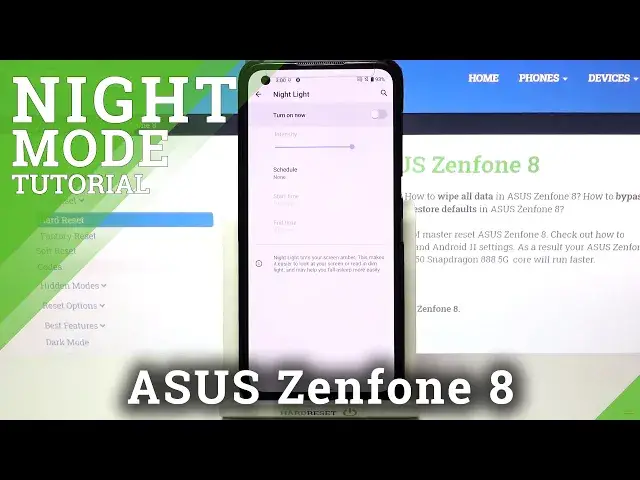0:00
Hi everyone, here we've got Asus Zenfone 8 and let me share with you how to enable the
0:10
night light or eye comfort mode. So first of all let's enter the settings because firstly we will customize this mode and then
0:17
I will show you much faster access to it. So if we are in the settings we have to tap on the display option and as you can see on
0:24
the third position we've got the night light. So let's tap on it
0:28
And here before we will actually do anything we have to turn it on now
0:32
So let's tap on the switcher and as you can see the screen turned a little bit yellowish
0:37
or amber and it is in order to obviously filter the blue light and it will make it much much
0:43
easier for you to look at the screen at the dim light or actually bad light conditions
0:49
around you. So here you can change the intensity of that feature so it's up to you if you want to make
0:55
it cooler and you can do it just by swiping to the left and as you can see it is almost
1:00
not visible and you can make it much much warmer by going to the right
1:05
It's almost orangish I would say. What's more we can schedule that feature
1:09
Let's tap on it and instead of having it turned on all the time you can decide that you can
1:16
turn it on at custom time or from sunset to sunrise. So let me pick the custom time for example and as you can see we've got the start time
1:23
and end time so I will pick the start time at maybe 2 and end time at 10 whatever
1:32
And as you can see it immediately changes the screen automatically changed the color
1:37
because we are between the start and end time obviously. But let me turn it off
1:43
So actually this is the whole customization of the night light or a comfort mode
1:47
So as I said right now I will show you a faster access to it. All you have to do is simply unroll the top bar and here we have to find the new night
1:55
light icon. As you can see it should automatically appear on this panel
1:59
If not no worries just tap on this edit icon right here
2:03
Find the night light icon somewhere here, tap on it, hold it and drag it to the very
2:08
first panel. But let me get back. So obviously right now the night light is turned on
2:15
If you'd like to turn it off just tap on it and the screen turns back to its normal state
2:19
actually immediately. Obviously you can turn it on the same way. So actually that's all
2:24
This is how to enable the night light in your Asus Zenfone 8
2:27
Thank you so much for watching. I hope that this video was helpful and if it was please hit the subscribe button and