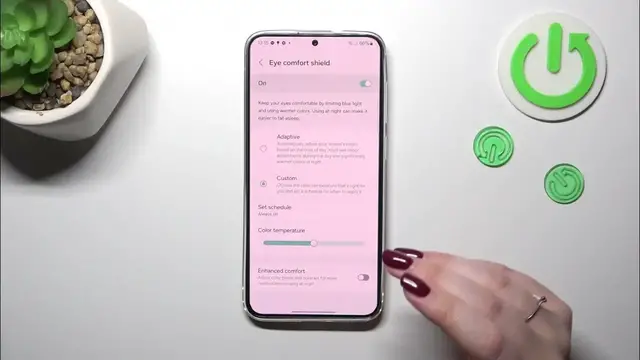0:00
Hi everyone, in front of me I've got Samsung Galaxy S24 plus and let me
0:04
share with you how to enable the eye comfort mode on this device
0:11
So I'd like to start with the customization of this mode and after
0:15
that I'll show you much faster access to it. So let's start with opening the
0:19
settings and here we have to scroll down to find a display. Then let's localize
0:24
the eye comfort shield which is basically the eye comfort mode in this device and tap on it. As you can see we can turn it on without any kind of
0:31
customization just by using the switcher and thanks to it your device will apply
0:35
this yellow shield. You can see that the screen is maybe even amber. It is
0:42
basically in order to filter the blue light. What's more it will be much much easier for you to look at the screen at the dim light so if you're a night owl
0:48
then I highly recommend to use this mode. Let's tap on it to customize it and as
0:53
you can see we can either use the adaptive option which means that your device will automatically adapt the intensity of the eye comfort shield
1:01
accordingly to the time of a day or you can set it custom so you can freely
1:06
choose the color temperature or the set the schedule. So with this switcher
1:11
by going to the left we can make this eye comfort shield cooler so it is not
1:15
really that visible and by going to the right we can make it much much warmer as
1:19
you can see it is basically orange. Of course set it just like you want to on
1:23
the option which is most comfortable for you. You can set the schedule so
1:28
currently we've got it always on which means that this option is manual you
1:32
will have to manually turn it on and off. We've got the option sunset to
1:36
sunrise which means that your device will automatically decide when the sunsets and sunrises are. It is location based and it will apply the eye comfort
1:44
shield accordingly and you can set the custom option so you can freely choose
1:48
the start and the end time. It's up to you. As you can see it will be
1:54
immediately turned off because we are not between the set schedule. I prefer
1:59
the always on option. What is more here you've got the enhanced comfort and you
2:03
can turn it on and off and basically it will adjust the colors and the contrast
2:07
for better viewing the text for example at night so it's up to you
2:14
All right so this is the whole customization and if you'd like to have
2:18
much faster access to this option simply unroll the top bar. We have to
2:22
unroll it fully so be able to choose to see all of the icons here and as you can
2:29
see it is basically not here because it is right there so under this bar which
2:34
will allow you to change the brightness of the of the of the screen so that's
2:38
quite new. So all we have to do is to simply tap on the eye comfort shield to
2:42
apply it and tap on it to turn it off. All right so that'll be all thank you so
2:48
much for watching I hope that this video was helpful and if it was please hit the
2:52
subscribe button and leave the thumbs up