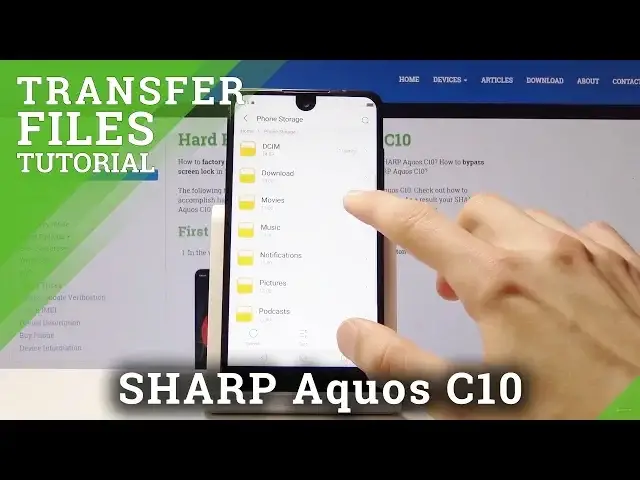0:00
Welcome, and follow me as I sharp aqus c10 and today I'll show you how to transfer
0:10
photos videos or any kind of other file from the internal search to an SD card
0:14
so to get started we want to pull up the menu and open up files or files manager
0:20
I'm just gonna use files see how it works I think actually file manager
0:29
might be a little bit better looking and easier to navigate let's see so you
0:34
have the two storages your phone and SD card and you can tap on either one of
0:38
them now for me let's actually have a photo to move so I'm just gonna capture
0:45
a random photo there we go and now I actually have something to move so the
0:52
photo will be for me most likely located on the phone so I'm gonna go here and
0:57
photos videos stuff that are captured by the camera on the phone are located
1:04
under DCIM folder right here and then camera you can see that this is the
1:07
photo that I have taken and videos as well should be here now if you're trying
1:16
to copy or move screenshots they will be located under pictures and downloads
1:21
will have anything that have downloaded through web browser or emails and stuff
1:25
like that so it's basically not categorized there you can have files
1:29
images apps it doesn't really matter it can be everything in here so find
1:35
whatever it is that you want to move for me it's gonna be that picture and all you need to do is just hold your finger and it gets selected like so and you can
1:42
actually add more by just tapping on them so I would actually go back to
1:46
where it's more so you would hold to select one and then add more just by
1:50
simply tapping on them and you can do that with any kind of file and doesn't
1:58
need to be a picture specifically can be even the folder itself so you can see
2:03
that I can select photo or go back and select the entire folder assuming I
2:07
would have entire folder of files that I want to move and I don't really feel
2:11
like selecting all of them so that would be a good alternative now once it's
2:16
selected you can tap on more right here and we should have somewhere move or
2:22
copy wherever that is so I guess I only have the move option on here so once
2:33
you tap on move once selected you have the close button which I didn't want to
2:39
press let's go back there it is so once you select it you have the move option
2:48
right here so you tap on it and from here you have the option to move it by
2:52
default it takes you back to where you are which is the phone store so you want
2:56
to tap on drop-down menu and select SD card and from here you can move it
3:00
directly location or tap on plus to create a new folder so you just create a
3:06
new folder go into it and tap on OK to move it for instance in here and now if
3:10
I open this there is also the photo from that folder and because it was moved the
3:17
file will be gone from the phone storage so if I go here here you can see that
3:21
now it's empty so it's been moved but yeah that is basically how you do this
3:25
and if you found this very helpful don't forget to hit like subscribe and thanks