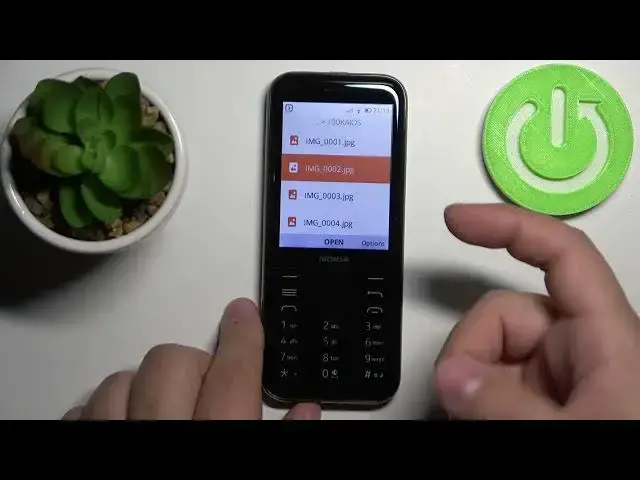0:00
Welcome! In front of me I have Nokia 8000 4G and I'm gonna show you how to transfer
0:12
the files from the internal storage to SD card and other way around. First we need to open the
0:18
file manager. To do it press the middle button on the directional pad to open the menu like this
0:25
Now move through the menu by using the directional pad like up and down buttons
0:29
scroll through the menu, find the option called or other icon called file manager. It's right here
0:35
on the third page at top right corner. Select the file manager and press the middle button to open
0:41
it. Now as you can see we are we have the selection between internal and SD card. First let's select
0:49
the internal storage and then press the middle button to open it and here we have the list of
0:54
folders on our internal storage. Let's find the files we want to move. I'm gonna open the DCIM
1:03
folder, screenshots and here I have a screenshot I want to move to the SD card for example. To do it
1:12
select the file you want to move. As you can see it's already selected because we have only one
1:16
file. Press the right selection button to open the options. You will see this menu right here
1:23
Select the option called move and press the middle button to confirm. Now we have this move
1:30
option right here. That means we can move the file basically. We're already in the process of
1:35
moving a file. Now let's press the back button to go back to the previous folder like this
1:44
Again and again to go back to the main menu. I'm gonna select the SD card because I want to move
1:49
my file to the SD card. Press middle button to open and here we have list of folders on our SD
1:56
card. I'm gonna open the DCIM folder by pressing the middle button and let's say I'm gonna move
2:05
my file right here into the DCIM folder. To do it simply press the right selection button that's
2:13
corresponding to move like this. As you can see it's moving the item and here we have it. It moved
2:20
our screenshot right here to the DCIM folder on the SD card. We can also move the files back
2:28
or rather from the SD card to internal storage. To do it select the files you want to move. So
2:33
for example this time I'm gonna open this 100kios folder. KOS rather and here I have
2:41
photos. Let's say I want to move them or a couple of them. To do it select the file
2:46
by simply selecting it, hover over it, then press the right selection button to open the options
2:57
and again here we have move option selected. But for example if you want to select more than one
3:04
item scroll through this menu right here, find the option called select items, select it and now
3:11
you can select multiple files. So I'm gonna select, let's select all of them basically. So
3:17
let's select four, five. As you can see they are selected. Now we can press the right selection
3:22
button again to open the options and here select move, press the select and again press the back
3:29
button to go back. I'm gonna open the internal storage, find the folder for example photos
3:38
and then press the move button or rather right selection button to perform the move action
3:45
and wait. And here we have our files back or rather on the internal storage in the photos folder
3:52
And that's how you transfer the files from the internal storage to SD card and other way around
3:59
Thank you for watching. If you found this video helpful please consider subscribing to our channel
4:04
and leaving the like on the video