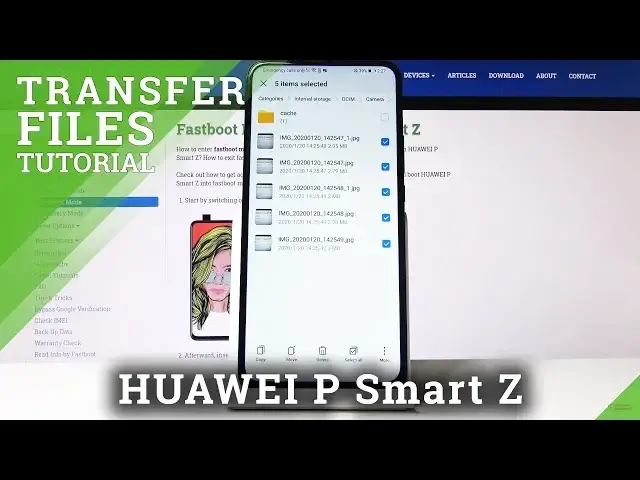0:00
Welcome, I'm Filomena Zewawe, PsmartZ and today I'll show you how to transfer files
0:10
from the phone to an SD card or vice versa. So I'll actually start off by
0:16
capturing a couple photos so I have something to transfer. There we go, should be good
0:21
enough. So to start off open up your files app which is right here this
0:25
yellow folder and from here I have the two options, I'll just update later. You have the
0:32
internal storage which is the storage of your device and then you have memory card which is well SD card. So choose whichever one contains the files that
0:40
you wish to transfer. I'm gonna check where mines are, there they are. So mine
0:45
are on the phone itself. Now a key thing to keep in mind, photos and videos that
0:51
have captured with the device will be always located under the DCIM folder
0:55
Screenshots will be under pictures. Then you have downloads which have anything
1:01
that have downloaded using email and Google as a browser and then anything
1:06
else usually is placed there by the user so movies, music, it should be usually
1:11
empty as long as you haven't put anything in there. So once we've got that
1:15
out of the way I can now search for whatever that is that you wish to move
1:20
and like I said I'm gonna use the photos. You want to navigate there and
1:27
you want to select. Now there's a couple ways you can do it. If you have an entire folder full of photos that you wish to move, well all of them, you can actually
1:34
go and select the entire folder itself by just holding it and once you hold it
1:39
for a second or two it appears with this blue checkmark and the two option to
1:43
copy or move. So you can do it this way or you can also go inside and select
1:49
each individual file by holding the first one till it also becomes
1:54
blue like this one with a checkmark and then rest you can just simply tap on it
1:58
to select it additional, to additionally add more. And again you have the two
2:04
options to copy or move. Now key thing to keep in mind copy will basically make
2:09
additional copy keeping the original where they are right now and moving a
2:12
new copy of them to a desired location. While move will completely remove them
2:17
from where they are right now and move it to your new location. So choose
2:22
whichever one you want to perform and then we'll navigate to where we want to
2:27
move it to. So I'm gonna select the entire folder just to keep it simple
2:32
like so and I'm gonna move it. So move and then we want to navigate where we
2:38
want to to move that entire folder to. So for me I'm gonna move it to the
2:43
internal or the external search. I'm in the internal right now so I want to move it somewhere completely else. So I'll choose the memory card right here and
2:52
there is no DCIM folder so I could either move it right here by tapping
2:57
the move button right here or I can actually create a folder by the same
3:03
name so it keeps it organized. So I would just do it DCIM like so, confirm it and
3:10
then I can go into it and move. And you can see that now we have a new folder
3:16
with the camera folder where all the pictures were located. Now if I go back
3:21
to the internal storage where the photos originated from you can see that there
3:25
is zero so the folder is now completely empty because of the choice that I have
3:29
the cut option that I have chosen. So that is how you would move any kind of
3:35
other file it works the same way for anything that is trying to move. And if
3:39
you found this very helpful don't forget to hit like, subscribe and thanks for