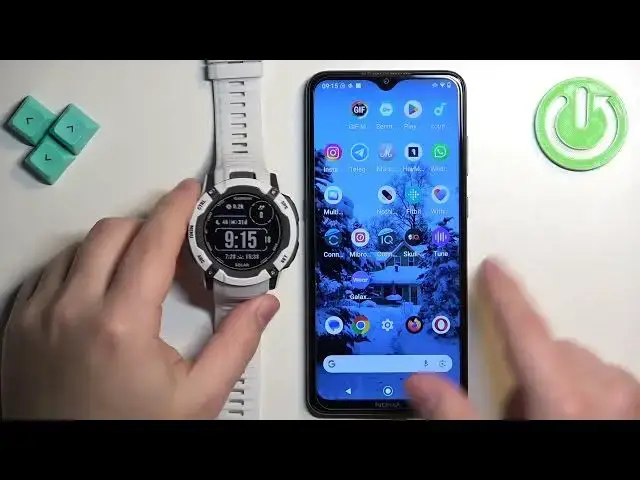0:00
Welcome! In front of me I have Garmin Instinct 2X Solar and I'm gonna show you how to track
0:06
the amount of steps taken on this watch or track the steps basically
0:14
We can track the steps on this watch in a couple of ways. The first way is to do it on the watch
0:19
face. Some watch faces basically display that information. As you can see this one is not but
0:24
you can open the menu by pressing and holding the menu button. Select the watch face then press the
0:30
GPS button and here you can press the GPS button, select the customize option and we can adjust the
0:38
widgets basically and we can for example scroll through the list of widgets and find the step
0:44
widget. Oh and here we have it and once you select the step widget you can press the GPS button
0:57
then you can also change more widgets because you have a couple of them on the watch face but
1:02
you can edit this out and once you're done and press the GPS button until you see the
1:07
checkmark right here the watch face will be applied as you can see and here we have our
1:11
step counting. You can also change check these steps rather on the watch by opening the glances
1:17
and to do it once you own the home screen the current watch face you can press the up and or
1:22
down button scroll through the glances and scroll through them until you find the steps and here we
1:28
have it. You can also press the GPS button and here we have more detailed information
1:36
And last way to check it is on the phone. If your watch is paired with a phone you can open the Garmin Connect
1:43
application on it and there you can check more information. So we can bring the phone right here
1:49
Bring the phone right here like this okay and on the phone that is paired with our watch we can open the Garmin Connect
2:06
application. In the app you should see my day page and on it you will see steps
2:14
right here last seven days or you can tap on steps no my bad oh yeah you can never mind so you can tap on steps right here
2:29
and it will open a graph and you have daily last seven days four weeks and year so you can check
2:38
different categories of or graphs for these steps the daily just flips the screen around which is
2:44
weird um and then the weekly as you could see rather we had the seven days four weeks and one
2:54
year so you can track your progression through the whole year if you want to okay and once you're
2:59
done you can close the app and that's how you track the steps or the amount of steps taken on
3:07
this watch. Thank you for watching if you found this video helpful please consider subscribing
3:12
to our channel and leaving the like on the video