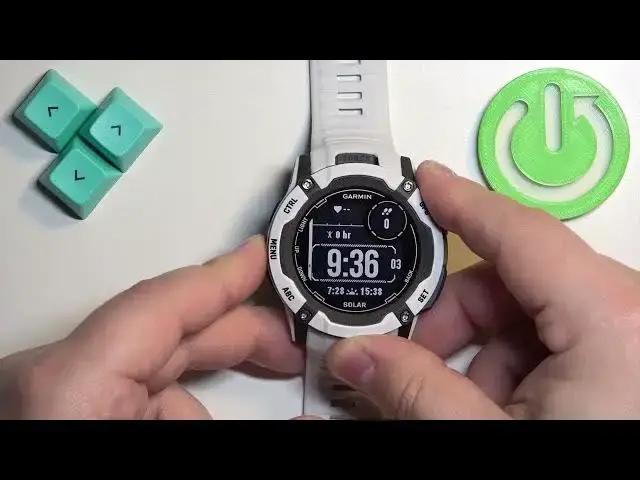0:00
Welcome! In front of me I have Garmin Instinct 2X Solar and I'm gonna show you how to track the
0:06
amount of the calories burned on this watch. You can track the amount of the calories burned on
0:15
this watch in couple ways. The first way is to do it on the watch face. As you can see at the moment
0:20
my watch face is not displaying the calories but we can change it. To do it press and hold the
0:25
menu button. Once the menu opens you should see the watch face option and it should be selected
0:30
by default. Once it's selected press GPS button then select your watch face and press the GPS
0:36
button and you will see the customize option. Once you find the customize option press the GPS
0:43
and here we can change the widgets. And you can edit the widget or leave it and then press
0:49
GPS button to jump to the different ones because we have couple widgets on the watch face. For
0:53
example we can skip this one and change this one to calories. To do it press the up or down buttons
1:02
to scroll through the list of widgets and let's see if we can find the calories
1:09
There is no calories here so I'm gonna leave it at heart rate. Let's check if we can find the
1:14
calories here. And here we have it. So now we selected the calories widget and once you're
1:21
done you can press the GPS button, edit the rest of the widgets and once you're done you will see
1:25
the check mark and the watch face will be applied. And as you can see now we have the calories
1:30
displayed on the watch face. Another way to check the amount of the calories burned is to do it
1:35
through the glances. So once you're on the home screen you can press the up or down button to
1:39
scroll through the glances like that and you can find the glance called calories. If it's not on
1:48
the menu right here you can basically add it. To do it scroll through the glances menu to the bottom
1:55
and at the bottom of the glances menu you will see the edit option. Once you select it press the GPS
2:02
then scroll through the list of widgets or glances find the calories one. All right my bad we need to
2:10
select the add option first. Press the GPS and then find the calories right here. Select it, press GPS
2:18
and then you can go back and the calories will be added under the notifications. Then we can go back
2:23
and here we have it as you can see. And once you select it you can also press the GPS button to see
2:29
more detailed information like graphs and stuff like that. Okay if your watch is paired with a phone you can also check this in the phone application. So I'm
2:39
going to move this to the side, bring the phone that my watch is paired with and we can zoom out
2:48
Like this. Okay and on the phone that is paired with our watch we can open the Garmin Connect
2:54
application and in the app you will see the calories on the my day page. And you can see
3:02
here we have it. You can tap on it to see more detailed information like total resting calories
3:08
and active. And you can scroll through the days basically. You can check the days to see your
3:15
progress through the days. Okay and once you're done you can of course close the app. And that's
3:21
how you check the amount of the calories burned on this watch. Thank you for watching. If you found
3:26
this video helpful please consider subscribing to our channel and leaving the like on the video