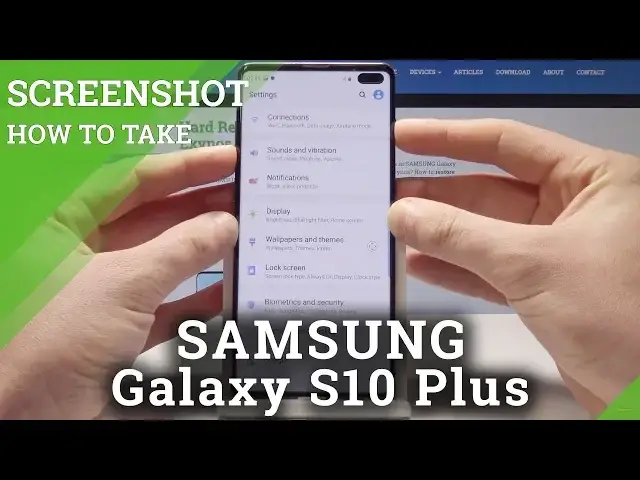0:00
Here I have Samsung Galaxy S10 Plus and let me show you how to take screenshot on the
0:12
following device. So at the very beginning let's open the screen that you would like to capture, in my case
0:17
it could be simply a list of settings. Let's assume that I would like to save this screen so all I need to do is use this combination
0:23
of keys, power key and volume down. Let's hold down together those two keys, power key and volume down simultaneously
0:31
And as you can see and hear the device just took a screenshot. So let me show you again, let's hold down together power key and volume down simultaneously
0:40
And here you can also use the following list of features, for example let's use this icon
0:44
to accomplish taking the scroll shot. Now you can perform the long screenshot, you can save the whole list of settings on one
0:52
picture as you can see right here. So it could be really useful
0:56
Let's go back, let me show you the second way of taking screenshot
0:59
So all you need to do is use the swipe by using your palm
1:04
So let me do it, let's just swipe and just take a screenshot, let me show you again
1:09
let's swipe and just take a screenshot. So that's it. Now if you would like to share, edit, delete or do other stuff with your screenshots you
1:17
need to open the home screen, let me do it. Let's choose the gallery and here let's use the pictures or you can choose albums to choose
1:26
the screenshot folder. Now you can share, edit, delete or do whatever you want with the following pictures
1:32
So that's it, everything went well, thank you for watching. Please subscribe our channel, leave thumbs up and do the video