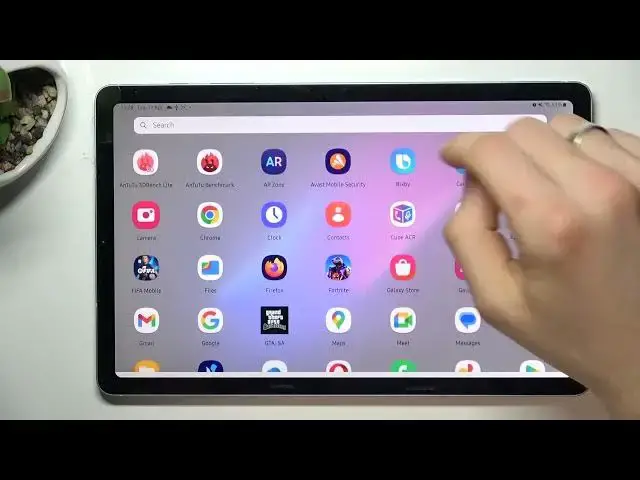0:00
Hi, welcome to HardwareEasyDinfo channel, dear viewers. In front of me Samsung Galaxy
0:04
Tab S6 Lite and now I'm going to show you how to make your device faster
0:12
So firstly you need to open the settings, scroll down, find here battery and device
0:21
care, find here storage and as you can see I have used 64% of my internal
0:31
storage. So you need to remember that internal storage is a limited resource
0:37
If you will fill up your storage over than 70% your device will start slowing
0:41
down. This rule is useful for every Android device. So if you fill up your
0:51
storage over the 70% your device will start to slow down. So never fill up your
0:56
storage over the 75% full. So if you have filled up you need to remove old
1:05
photos, duplicates or large files from file manager. You can upload your
1:14
photos and videos to the cloud storage and remove it from your device. You can
1:18
move it to your computer or flash drive. So you just need to free up the space
1:25
on your device. The second aspect that can slow down your device is lack of RAM
1:31
So memory as you can see is the limited resource too. So you have RAM on your
1:42
device and all processes are running at the moment. They are running in RAM and
1:49
as you can see now I have available only 784 megabytes but on our device we can
2:00
extend it. We can extend it up to 4 gigabytes for example. So we will have
2:06
4 gigabytes for example and we can add 4 gigabytes to have 8 gigabytes in the
2:15
summary. So I suggest to enable 1 plus and enable 4 gigabytes. Great! And the last
2:24
thing you can do is to open battery and device screen again. Click clean now when you
2:34
are in the memory window. I need to relaunch my settings application
2:46
Scroll down, find here battery and device scale, find here storage, find in the storage large file
2:55
duplicate, remove it and open memory. And wait while, click clean now. And as you can see I have cleaned up my RAM
3:11
I have cleaned up 1 gigabyte of my RAM storage. And of course I suggest you to
3:21
find files application on your device. It's pre-installed Google application. Click allow, allow, allow all. Sorry, find files by Google, enable it, go back, allow, allow. And here you will see
3:35
clean button. And here using this application you can find all old large
3:44
files and duplicates, screenshots and others. And this app will help you to
3:50
remove old unused files. And that's it. Thanks for watching. Like this video
3:57
subscribe to the our channel and bye. See you