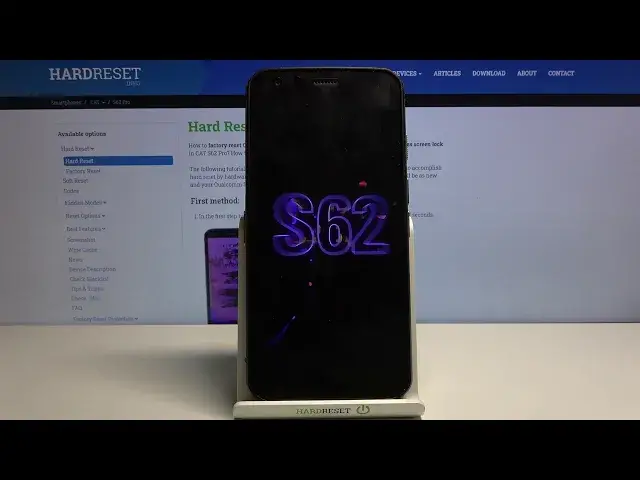0:00
on this phone and obviously as you can see the phone in front of me is locked
0:10
and to begin the process we'll need to back out to the first page from here let's
0:15
change the language to any kind of other language that uses different letters so
0:20
Greek Russian basically anything below here will suffice there we go so from here let's progress to the setup once more skipping
0:32
basically everything and keep in mind you can see right here that I have a pattern
0:52
as a way of verifying the phone but I can also do it through Google
1:01
Now the pattern will be quite an important part as you'll see later on
1:06
because we're just going to completely change it. So there's the Google
1:11
From here top on a search bar or not search bar but the field where you need to input your email
1:17
and hold the globe icon right over here. This will bring up the language select
1:22
on that right here the text and from here we want to add a keyboard so blue button right over
1:28
here and choose any option without an arrow so as you can see there is some with with an arrow
1:35
select any kind of option without the arrow and from there tap on add which is again the blue button
1:42
once you do so go back again to the first page oops too far there we go and now let's change
1:49
the language back to our desired language which for me is English and from here again let go through the setup again there the pattern for verification Just use Google again
2:10
Top on the field again. From here, let's hold the globe icon once more
2:14
This time around, we're going to start off by changing into the QWERTY alphabet, which
2:18
is the middle option for me. Then hold it again and go to language settings, add a keyboard, and now find an option with an arrow
2:27
So there is Albanian, let's select that. And from here, top on the three dots
2:33
Go to help and feedback. And in the describe your issue, you want to type Morse code O or just M-O
2:41
Seems to bring it up as I suggested, as you can see. So use Morse code
2:45
Top on it. As you can see, there is a video. So you want to click on it
2:50
Give it a second. It will load it up. And from here, you want to top on the three dots on the video
2:55
And select watch later. From here, welcome to Chrome, so accept and continue, and no thanks we don't want to sync
3:05
And from here, tap on the search bar on the top, and you want to navigate too hard, reset that info slash bypass
3:22
I like so. Let's go. And from this page you want to scroll down and tap on the settings
3:37
This will in turn open up our settings on the phone. And from the settings you want to scroll down to security, scroll down, tap on the screen pinning
3:47
enable it, lock device when unpinning, and from here select a method of protection
3:56
So as I said before pattern was kind of an important part of this process So just to change it up I not going to go with a pattern This time I going to go with a pin so it completely different to what it was before
4:11
So one, two, three, four, that's what I'm going to set. Again, let's confirm it. One, two
4:16
three, four. Confirm. And now basically what happened is our pattern got overrated
4:25
overwritten with the pen that I have set just now. Now we don't want to add any kind of
4:30
fingerprints, I'm just going to skip this and from here you want to hold the power key, restart and wait for the device to pull back up
5:00
So from here, let's unlock the device
5:14
As you can see, it now requires the pin that we have set. So 1, 2, 3, 4
5:19
Let's confirm it and go to the setup. So once more, let's just skip most of this right here
5:28
and again verify so right here this is previously where was how we could see the pattern
5:51
and now it's telling us to verify a pen and well we know the pen we have set it so one
5:58
two three four Enter and device basically becomes unlocked As you can see now we can simply sign into our Google or skip it Now it is still advised that once you finish up the setup right here you go to settings
6:13
and perform a factory reset through settings just to remove any kind of leftovers from the
6:19
previous account but you can in this case I believe you can just skip it but like I said
6:27
it is advised. And there we go. As you can see, we're now on the home screen
7:06
And I'm going to show you how to get it fully reset and basically get rid of everything that the previous account
7:16
And so to do so, let's open up settings. Simply scroll down to system right at the bottom, tap on Advanced, and you should see reset options
7:26
And one of the options is erase all data, factory reset. And here you can see that one of the things that will remove is your Google
7:33
account and that means that it also removes that Google account that was
7:36
previously blocking us now I'm not gonna go through it just to save on time but if
7:42
you want to be super safe you can go through it like so and this will basically
7:46
completely clean the device of every kind of leftover data so that is how you
7:52
bypass CATS62 pro and if you found this very helpful don't forget to like
7:58
subscribe and thanks for watching Thank you