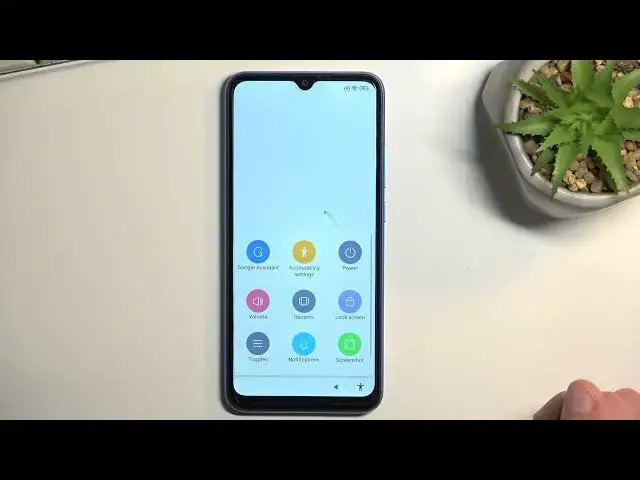0:00
Welcome, and Phnomies are Show Me Redemy 10A and today I'll show you how we can bypass the Google verification on this phone
0:11
Now I can see that the phone I have right here is locked and I could unlock it using the previously setup pattern or using the Google account
0:18
Now assuming I don't know either of those, I'm just going to remove it
0:23
Now to get actually started with the bypass you will need to just progress through the setup until you get you get it
0:30
get to the Wi-Fi connection page. As you can see, I am already connected
0:39
So you do want to connect yourself. Once you have done so, then scroll down and select Add Network
0:46
And then an SSID you want to type in YouTube.com. Then hold it, this will select the entire link
0:59
the entire link and you can tap on this chain link icon right here next to the search
1:03
and this opens up YouTube so from here we will now navigate to settings or the
1:14
account and then settings and you want to select about help and in the help
1:22
search bar you want to type in delete there we go delete and delete and
1:28
And the option that we're looking for will come up as a suggested, delete, disable or manage unused apps on Android
1:37
So click on it. And then select the step number one. Tap to go to application settings
1:45
Top on it three dots and select show system. And from here, we're looking for Android setup as the first option
1:57
select for stop and okay then go back now if you see another Android setup for me it just one but if you see another one for some reason also go in there and if you have a second one you will probably have to select
2:23
disable which will instead say enable so select the enable or whatever should then become
2:29
disabled and then you can also for stop it. That is only for the people that have the
2:33
second Android setup. So from here we're going to scroll down to
2:39
Google Play Services. Now you go, Google Play Services. Here you're going to select disable
2:48
Disable up. If it closes it out back to the previous page
2:52
just reopen it and then select for stop and okay. Go back again
2:59
And next thing we're looking for is settings. So just scroll down even lower
3:05
I just passed it. So there we go. You will probably realize that you have two settings. So settings, settings
3:16
I'm going to start off with the first one and this appears to be the correct one
3:21
So as you can see it has the open option. That's what you're looking for
3:25
I'm going to select open and from here we will now scroll, no, no, never mind, I don't think we're going to be scrolling down
3:33
No, never mind, we are. So you want to scroll down all the way to additional settings
3:38
and select accessibility accessibility mini and enable it allow and okay now
3:48
we're gonna go back and we're gonna now just start spamming the back button
3:57
till we get to the beginning of the setup okay okay now there we go
4:07
go. So from here, I'm in Wi-Fi connection page right here. Throw the setup so now I can go
4:13
forward by pressing button. This will be getting my phone ready. Give it a second. Now that we
4:23
have disabled Play Services it going to take a little bit longer on this page That completely normal Once it does whatever it doing right now you can select don copy There we go
4:35
And this will then get us stuck on this page. It's going to be checking for updates and then glitches to just a second and goes back for checking for updates
4:44
Now the reason it's stacked here is because we have turned off our Google Play services
4:49
So this thing is trying to connect to them to see if the device is locked
4:53
but it can't because they're turned off. So what we're going to do right now is
4:58
click on this accessibility mini little guy right here. I'm going to select Google Assistant
5:04
Select Settings, which appears right here, though not always. I'll mention this is completely normal
5:17
So if you're wondering why it's not opening, just continue doing it
5:23
Come on. There we go, settings. Head closed it off
5:33
That's also going to be normal. I believe the faster you try to do this, so the more you start spamming the buttons, the slower the phone will get and actually it might make the job easier
6:03
Once it opens up the page, you want to select enable right here. And when you enable it, it shouldn't close it off
6:10
It might also keep this page open even if you don't press the button, but in case it closes
6:15
off for you, I'll add this, it's also normal. So just keep on repeating it until you manage to enable it
6:23
you do go back once. This is crucial, just do it once. And once you do, it just kind of
6:31
decides that it doesn't need to check if the device is locked or not. So it just kind of
6:36
skips it and now we can just finish up the setup right now. Now at this point you do want to just go to the setup by skipping everything that you can. It does not matter