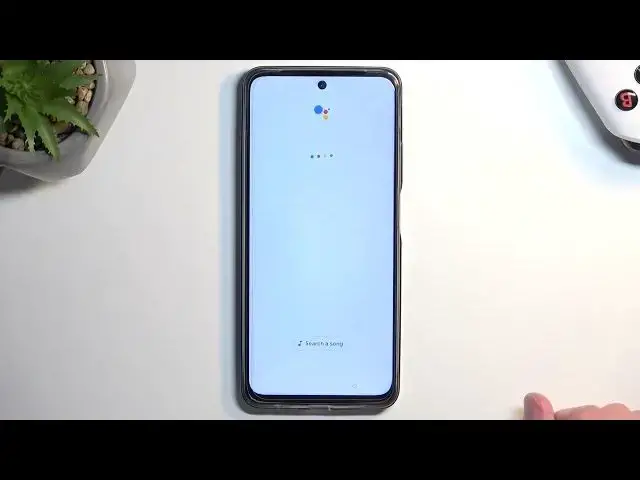Bypass Google Verification REALME C55 - Unlock FRP / Skip Google Lock with Forgotten Google Password
Jul 29, 2024
REALME C55 Remove Factory Reset Protection:
https://www.hardreset.info/devices/realme/realme-c55/faq/bypass-google-verification/realme-android-13-google-account-bypass/
If you're looking for a way to bypass Google account verification on RREALME C55 you're in the right place. In this video, we'll show you how to easily unlock FRP process and skip Google lock in REALME C55. Whether you've forgotten your Google account login information or you've purchased a second-hand device that's already been set up with someone else's account, this tutorial will help you get past the Google verification screen. We'll walk you through the unlock FRP steps on Realme. By the end of this video, you'll know exactly how to activate REALME C55 without Google account. This unlock FRP method works with Relame with Android 13 without PC.
How to skip Google lock on REALME C55? How to unlock FRP on REALME C55? How to bypass Google verification on REALME C55? How to remove Google lock on REALME C55? How to unlock REALME C55?
#RealmeBypass #RealmeC55 #RealmeUnlockFRP
Follow us on Instagram ► https://www.instagram.com/hardreset.info
Like us on Facebook ► https://www.facebook.com/hardresetinfo/
Tweet us on Twitter ► https://twitter.com/HardResetI
Support us on TikTok ► https://www.tiktok.com/@hardreset.info
Use Reset Guides for many popular Apps ► https://www.hardreset.info/apps/apps
Show More Show Less View Video Transcript
0:00
Welcome. And follow me, I have a RealMeC-55, and today I will show you how we can bypass
0:05
the Google verification on this device. Now, to get started, there is a reason I have another phone right here, because for this process
0:17
we will need a second phone, and that phone doesn't need to be like whatever I have
0:24
It can be any kind of Android device. I have some Redmi, I think it's 12 Pro, but you can
0:29
can have any other devices as long as it's able to download from the Play Store
0:36
clone phone application then you're good to go now I believe this phone right
0:43
here comes with some kind of like clone phone up I'm gonna check it so we have
0:51
app po that's one plus see if I have anything on here already with
0:59
like, clone or whatever. Although we go, there is a search. Nope, okay
1:08
So I do need to download one. Now, when it comes onto downloading this, I believe all the ones that are just labeled clone phone
1:16
So Apple, the One Plus version one, and I think this one, although
1:26
oh, that's Huawei, so not this one. So, yeah, I believe. Come on, go back
1:31
Now, I believe these two will work, both of them, but I can test it out
1:36
I'm going to download the specific 1 plus 1. We'll see if it actually functions
1:41
So this is one of the things that we want to do. So I'm already done downloading it, I'm going to open it up, I grant all the permissions
1:49
that it needs. So. Now, when you have apps like that where it shows you a list of apps, as you've just seen for me
2:12
you want to find the name of the app, which is clone phone
2:18
and then click on it and then grant whatever permission is in there. Okay, and we're good to go
2:35
As you can see, the camera is now working. So I'm going to lock the device, move it to the side, and we're going to stick with our
2:42
locked device right now. So to get started, I'm going to just quickly mention, you can see that the phone I have
2:48
right here is locked, so it tells me to draw the verification pattern to continue, but obviously
2:55
if you don't know it, you can go close it and it will tell you to use a..
3:00
Google account instead. So assuming we don't know either of those, I'm just going to guide you to
3:05
completely removing this. So number one, we're going to just quickly open up my guide. So
3:12
moment, I'm going to should have probably had that ready before I started. So from here, we're going to
3:23
navigate to Wi-Fi connection page. So if you're at the very beginning of the setup, just progress
3:27
forward if you're already here or really or further back like out or further forward then just go back
3:34
to right here now I am connected to network but I don't think I am catching it here though I guess I am
3:43
surprisingly so that what I going to use now if it might cause me some problems later on if it does I just going to switch to another network but anyway from here now once you connect to your network which you do need to do uh you want to click on that connected network oh no never mind not the connected network when I click on which
4:04
one is it now I'm just gonna connect to it now I'm just gonna connect to it ah there we go
4:17
on it on a different one it opened up a page that we're looking for so what you're
4:23
looking for is to have this kind of eye icon that's basically what we're missing right there so
4:28
from here we're going to click on it and then it gives us the options so we want to now select share
4:36
from here we're going to select a nearby and we're going to choose turn on give it a second need help
4:46
sharing this blue text right here. There we go. Give it a second
4:54
Once it loads it up, you want to click the three dots and then select share article. I'm going to then select the messages
5:04
There we go. Messages. New message. Now, in the field two, just
5:13
type in any number. it does not matter what kind of number you put in
5:20
We're not actually sending message to anyone. So we're going to now select checkmark
5:27
And then it gives us the pop-up right here. So we can now send a message
5:30
Now it automatically pastes in the article that we have selected. So I'm going to hold it
5:37
We're going to remove this article, the link for it. And now we're going to type in YouTube.com
5:42
Now keep in mind, there is one important part of this. We need to start with the www. www.yoteu.com
5:50
Now this is very important, contrary to what you might think, when you don't use the WWW beginning
5:56
and you try to open up the link that it will create, it will open it up in a pop-up window
6:02
We don't want that. This will completely eff up everything and you need to restart the device and start over
6:10
So make sure you add this beginning. Now when you type in the www.w YouTube.com, it will then allow us to open it up in an actual application
6:26
As you can see, I don't have the SIM card so it didn't send the message to anyone. It creates this link right here
6:30
You want to tap right here on this little top to load preview. And then simply click on the image
6:37
And there we go. It opens up YouTube and its own application, which is what we need it
6:42
Like I mentioned, if for you it opened up in this kind of like a little window that isn't on
6:47
your full screen then just make sure you top the w-w-w but you will now need to completely go through a factory
6:57
reset of your device once more now anyway progressing further we're gonna
7:02
top on the account icon and then we're gonna select settings about
7:12
Google privacy policy accept and continue and no thanks and this will load our website
7:20
Now from here we're going to navigate to Hard Reset That Info. Just like no thanks
7:24
So we're going to locate, and we're going to navigate to Hard Reset.Info slash bypass
7:31
I'm going to type it in myself and if you need a moment to copy it once you see the link, just pause the video
7:47
Thank you So now it be the time to pause Now from here we're going to scroll down
7:57
For some reason, it'll open up a new page. I'm going to close it. So we're going to scroll down to Google SearchUp right over here
8:05
And click on it. And then we're starting. searching or actually gonna not search but I'm gonna say open the clone phone or open the phone clone
8:19
up so I'm gonna check out both of them because technically the app is called clone phone but they
8:30
they as in real me appos and all those other companies that use the same application they
8:34
changed it so Google can't actually open it up by saying the actual name of it so you need to like
8:39
flip the words sometimes. So we'll see if that is the case right here. But anyway
8:44
progressing we're going to operate here on the microphone. And I'm going to start with the
8:51
phone clone. Let's try it again. Open the phone clone up. So that's not it
9:09
Open the clone phone. Nope. Open the phone clone. Showing pictures that math
9:21
Not really what I said. Open the phone clone. There we go
9:30
So we don't say up. Just open the phone clone. As you see, you do need to be relatively like accurate with what you're
9:39
you say so if you have like some stronger accent than i do you might struggle with this as you
9:44
seen it opened up some whatever gibberish that it detected i was saying but once it detects
9:50
that you're saying what we actually need to say and what we are saying it will open up this up right
9:57
over here so from here we can progress further now we might need to grant access to different
10:04
things but not exactly sure So I'm going to select this is the new device right over here
10:16
I'm going to select allow. Next time we're going to select. Migrate data from Apollo Reelme or Oneplus
10:28
I have Xiaomi, so I'm going to select other Android. And it gives us this QR code
10:34
So we're basically good to go right here. I'm going to move it to the side. bring the
10:40
phone from the beginning on which I already downloaded the app and as you've seen
10:47
like I said it shows us the camera so now we just get camera over
10:51
this QR code scans it connects these two devices together it will automatically select
10:59
I think everything or everything that it detects that there is something on a device
11:03
so what he actually wants to do now is basically desultes select everything
11:10
There we go. And I'm going to top on the apps themselves
11:15
And from here, you want to select, I believe, just a single application
11:20
Now, it does not matter what app you will select. Just choose anything that has the least amount of space
11:27
Let me just make sure that I'm doing this correctly, because that is at least how it worked So just need to make sure So it looks like actually it trying to basically it trying to basically migrate most of the tanks but
11:57
it's trying to basically migrate most of the tanks, but... Can I just select things like messages
12:07
Contacts, there's nothing there. I will select just a single application. There is too many apps to actually go over this
12:14
The more apps you have on this device, obviously the longer it will take. And we really don't care that much for it
12:21
So I'm going to select me remote, which won't even work on this device, I believe
12:25
So anyway, that's good enough. So I selected, as you see, messages, which there are none
12:30
And then I also added a... single application. So total space is 58 megabytes selected. Now I'm going to select
12:38
start migrating. So transfer complete I'm going to click done. It's
12:49
installing these apps right now on here so I'm gonna lock this move it out of the way
12:54
and come back to the locked device and wait for it to finish up. So there we go
12:59
migration complete let's click on done and as you can see we are now on the next page
13:04
from here we can select our desired gesture or navigation style so I'm going to select gestures
13:09
obviously that's up to you then unlocking method I'm just going to skip this for now
13:14
you don't really need to like select anything important right now because we still need to
13:21
perform one last reset of the device so just select whatever's quickest for you
13:26
Oh, now we go. So once we have access to our home screen
13:40
you want to navigate to settings right over here. Scroll all the way down to additional settings
13:53
Scroll down again, select backup and reset. reset phone erase all data
14:01
erase all data and once you press on that button one more time it will begin
14:07
factory resetting your device now this will take a couple minutes to finish up
14:12
it's completely normal and I'm not going to go over this on the video just because it is a simple reset of the device
14:18
to do settings but it is important to do this as a last step now let me explain
14:24
why that is so So once you press on this button erase all data, it will perform a factory reset
14:32
But when you're doing a factory reset of the device through settings, the device is forced
14:37
to remove any kind of protection from the device. That will include screen locks, Google accounts, and any other protection that you might have
14:44
on this phone. So therefore, by doing this through settings, the reset, the phone unlocks itself
14:52
Now, once the reset is finished, you will then be back in the setup screen
14:56
of your phone at which point you can set up this device however you want it will be fully unlocked
15:01
so you can add google accounts you can skip signing into your wi-fi network if you want to like i
15:05
said the device will be fully unlocked so they will act as basically a brand new device so there we go
15:12
so with this being said if you found this very helpful don't forget to hit like subscribe and thanks
15:18
for watching I'm
#Software
#Other