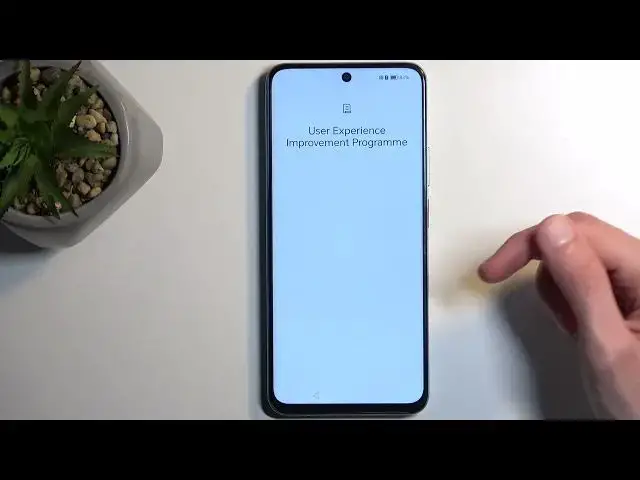0:00
Welcome. In front of me is an Honor X7B and today I'll show you how you can go through the setup process of this phone
0:10
When you boot it up for the very first time, you should be presented with the same screen as you can see for me
0:14
where you get to select your desired language from the list. Once you've done so, go to the next page which allows you to choose
0:20
your region. And moving on we have terms of use. Now you can tap on the details to actually read what you are agreeing to, but at the end of the day you still have to
0:30
actually select it that you have read and agreed to, otherwise you're stuck with a brick
0:34
Next we have insert SIM card. Now this is an optional step. You can pop in your SIM card right now if you want to or you can do it at any other time
0:41
throughout the setup process or after the setup process and literally it will make no difference whatsoever. It's just gonna start working
0:49
Additionally, we also have the option to connect to Wi-Fi, which you can also skip. Now, with that being said, you can pop in your SIM card at any point you want
0:57
but if you choose to skip the SIM and the Wi-Fi, then your date and time probably won't be set correctly and you won't have the Google login page show up throughout the setup process
1:10
Now, next we have some Google services like location scanning and sending user and diagnostic data
1:16
If you don't want any of them, you can actually turn them all off and scroll down and select accept
1:22
And this takes us to data and privacy, which is very rich, coming from two biggest companies that tend to spy on you, which is Google and Huawei, I mean Honor
1:32
So anyway, you can tap on details to see exact bullcrap that they're gonna fork you with
1:39
To try to sell it like they care about your privacy while gathering every single speck of data that they can off of you
1:47
Then we have device protection. So here we can select some kind of protection to our device and we have a couple different ways
1:54
We have fingerprint, face recognition and pin pattern or password. Now, that being said, if you're planning to use any of these two
2:01
you will always be required to select either pin, pattern or password. Now, the reason for that is these are two biometrics that
2:09
might change for you. So if you set both of them up and maybe you're in an accident
2:15
you might, for instance, scratch your finger and your face and therefore your phone wouldn't recognize this anymore and you would lose
2:24
all the access to your device till, for instance, your face heals. So therefore that would leave you with pin, pattern or password as a way of unlocking your device
2:32
And that is the reason why you are always required to select some kind of other way outside of the actual biometrics
2:40
And also you can just keep your device unprotected by selecting skip if you want to. So I am gonna choose a pattern here
2:48
Now, it does default to a six-digit pin, but I can change that
2:55
And there we go. Enhanced services, you can read exactly what they're trying to give you here
3:02
I'm just gonna be selecting no thanks in most of those. User experience improvement programs again, later, no thanks
3:09
Location services, keep them off. Keep your software up to date. Now, here's the scammy part. If you want to actually not have your device automatically update without your permission
3:19
you can see only one button because the actual option to skip this is hidden right here and update manually and then select don't enable
3:26
because, you know, reverse psychology. Absolutely despise this kind of thing. Anyway, next we have gesture navigation. Now, we don't have an option to just accept or not accept and go through it
3:40
So we have to select try gestures, which they're making it sound like it's a new feature that has come out like half a decade ago now at this point. So
3:49
whatever. You can go through it if you have never used it and you can also just click on the X to
3:55
actually get rid of it, adding an unnecessary step to a setup that we could have just had an option to select
4:03
to use it or not use it. Now, additionally, once you close it
4:08
if you didn't go through it, if you've gone through the guide, it will automatically enable gestures
4:13
But if you closed it, it sticks with the buttons. So if you want to change it
4:18
you have to click right here, change navigation method, and it will then select gestures
4:26
Once you press on finish and wait a couple seconds, it's going to bring you to your home screen with the device being fully set up
4:33
So, with that being said, if you found this very helpful, don't forget to hit like, subscribe, and thanks for watching