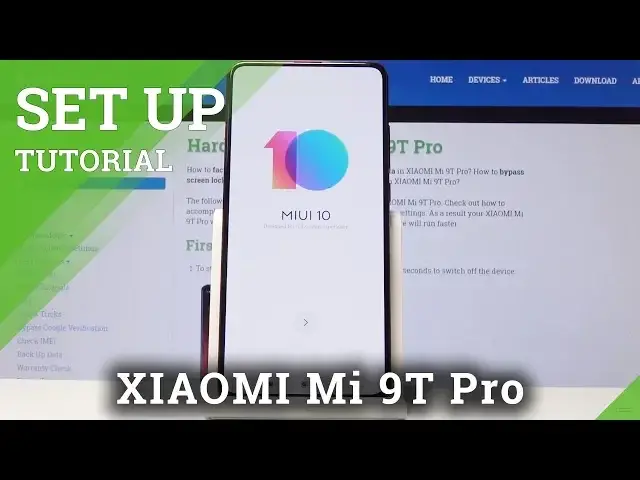0:00
Welcome, in front of me is a Xiaomi Mi 9T Pro and today I will show you how to go through
0:09
the setup process of the device. So once you turn on the device for the first time you'll be presented with this screen
0:15
So all you need to do is just tap on the arrow right here and then choose your desired language
0:19
So I'm going to stick with English and then choose your region
0:23
Now region doesn't really matter for the language, it only affects I guess the time and probably
0:28
what the app store will allow you to download from their built in app store apart from the
0:34
Google one so you can choose whatever I guess. I'm going to choose the first thing that is there and then you have connect to network
0:41
Now this is completely optional, you can or you can just skip it if you like and not connect
0:45
to a network if you don't have one accessible near you. I do so I'm just going to connect to one and then proceed further on
0:53
Terms of service, it's automatically checked to be accepted so just tap the arrow again
0:59
Then looking for SIM now, I don't really have a SIM so I'll just keep it on
1:06
I don't really feel like putting a SIM card right now, I can just do that later on and
1:11
it doesn't really change anything. Then you have Google services which you can disable, enable certain ones if you don't
1:17
like them to be enabled. Now majority of them I believe you can re-enable later on in the device and the settings if
1:24
you want to disable them now. And then the next screen, set password
1:29
So you can add a fingerprint so you can unlock a device with your finger and once you actually
1:34
choose a fingerprint you will also need to add another method of unlocking the device
1:38
so as you can see only screen lock so that will allow you to select only screen lock
1:43
With fingerprint you will have to set both. That's what I'm going to choose
1:47
And as you can see you have a choice between PIN, PATTERN or PASSWORD so I'm just going
1:51
to select PATTERN. And then draw the pattern. Then redraw it again and tap on CONFIRM
2:07
There we go. Okay, got it. And now start scanning your finger on the sensor
2:19
I'm not doing it very thoroughly, I'm just trying to scan it as quick I guess as possible
2:28
So there it is. See finger 1, let's tap on DONE. Additional settings, I'll just proceed on
2:36
And then the theme, you can choose between Light and Dark or Classic and tap on APPLY
2:42
And you're basically all set. And there it is. Now mind you if you lock your device and try to unlock it because of the pattern and fingerprint
2:55
you will either need to put in the pattern that we have set, this one, or just a simple
3:02
old fingerprint. But that is how you would go to preset a process of the device and if you found this very helpful
3:08
don't forget to hit LIKE, SUBSCRIBE and thanks for watching