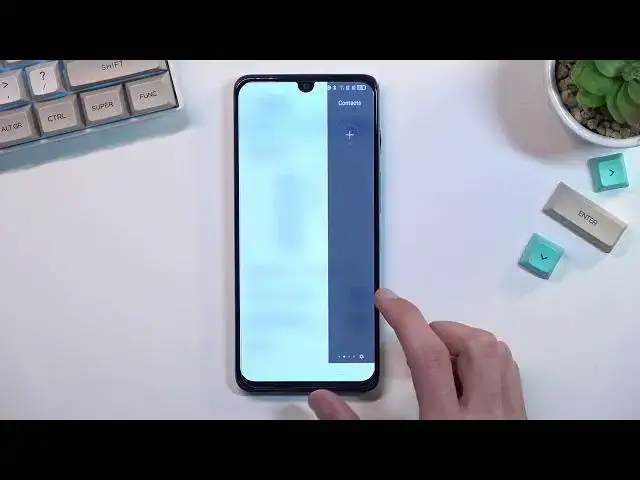0:00
Welcome. In from me is a TCL 30 and today I wanted to show you a couple of tweaks and tricks you can do on this phone
0:14
So starting off I'm going to begin with the dark mode which you can find under the display, dark mode right over here and you can simply turn it on or you can also set it to be automatic based on a schedule
0:29
so you can have it to start at whatever time and end at whatever time you want
0:36
Moving on the next thing, it's the screen and color mode, which is also under the display section
0:41
which you just quickly find it. Color mode, there we go, in temperature
0:46
By default, it is set to vivid, which usually vivid is a little bit too overdone over the top
0:53
So if you want something a little bit more reasonable in terms of saturation
0:56
I also have the natural look which it's basically my go-to option if there is one
1:06
So you can switch around. You can also see the standard one and you have also advanced one though Where we got it Here we have also a couple presets So this would probably be something that should be considered as a color accurate one
1:26
So you can choose whichever one you want, whichever color mode you kind of prefer
1:31
Now moving on to the next thing, also under the display, it's the edge bar
1:37
So we have that right here. and this is enabled by default
1:42
and in here you can customize the edge tabs as you can see if I guess all of them added by default
1:51
so when you get this can kind of flip through the pages
1:56
now obviously this is quite bare at the moment I would need to add contacts for them to be visible right here
2:03
functions which as you can see we have some functions right here
2:08
I wonder if there is actually a split screen. That'll be quite nice
2:19
But I don't see it. Anyway, what else we got here? We got a ruler and ops And you can turn it off if you don like it If this kind of thing bothers you you can just toggle it off from here and now it won be accessible
2:39
Anyway, next thing, it's going to be the next vision, though written a little bit weirdly
2:51
But as you can see, we have a couple options right here for image enhancement
2:55
So we have image, video, and game. Now, it does give you this kind of side-by-side comparison of how it affects an image
3:06
So it does brighten it up a little bit, adds a little bit more color to it
3:10
just so it pops a little bit more, but it's not actually overdone. And this is done like you can see to a couple different means
3:18
so images, videos, and games. Now, if you don't want it to affect certain aspects, like for instance, games
3:25
you could just turn it off from here and get that out of the way
3:29
We also have a couple additional tagos below that, like reading mode, eye comfort mode
3:35
Sunlight display mode which increases readability other sunlight. That actually seems like a neat one And we also have the color mode and temperature which I already did touch upon before but it also accessible in here Now moving on to the next option it going to be the gesture navigation which I actually have no idea where it is
4:01
I'm going to quickly find it. Let me just search it. Oh, there we go
4:18
So it's under buttons and gestures. You have system navigation. You can tap on there and we can select to have gesture navigation, which removes the buttons
4:28
from the bottom and substitute it for gestures. So there we go
4:34
Now if you never use gestures, the way you use them as you swipe up to go home, swipe up and
4:39
hold to go to recent applications, and swipe from either side of the screen
4:43
to go back. So anyway, that being said, if you found this very helpful, don't forget to
4:49
head like, subscribe and thanks for watching