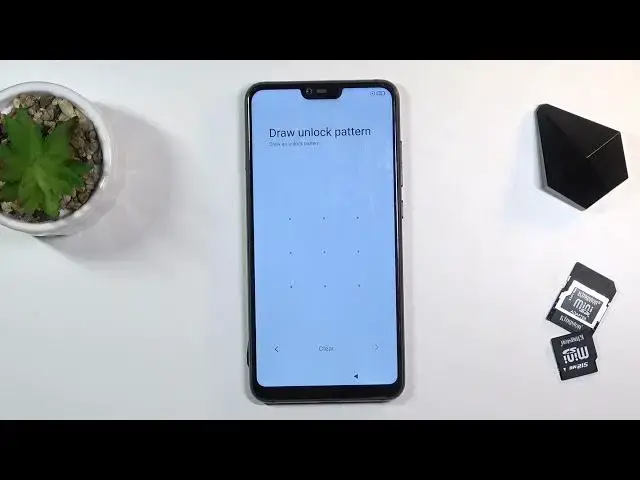0:00
Welcome and for the music Xiaomi Mi 8 Lite and today I'll show you how to go
0:12
through the setup process of this phone. So when you get it for the first time
0:16
you'll be presented with this screen right over here. So to get started tap on the arrow and select your desired language. Now I will be using English
0:29
Tap on next from here then choose our region. So I'm just gonna click on
0:35
whatever and go further. Then we'll have option to connect to Wi-Fi. If you want
0:42
to you can, if you don't feel like it you can just completely skip it by tapping
0:46
right over here. Now by skipping it we will lose the option to log into our
0:50
Google account throughout the setup and also date and time most likely won't be
0:54
set automatically so we will need to fix it. But still you can do all those things
0:58
later on after the setup is complete if you want to. So from here let's select
1:03
that we have made the user agreement and privacy policy and tap on next. We'll
1:09
start looking for a SIM card. If there is no SIM card it will give us a message
1:13
insert SIM card and if you just completely don't feel like doing it right now you can tap on the arrow to go further and completely ignore this. So
1:22
from here we have Google services. I have things like location scanning and
1:26
sending user and diagnostic data. So if you want some of these you can keep them
1:31
enabled. If you don't then simply toggle them off. Go to the bottom and accept
1:38
Then next page we have the protection so we can set up fingerprint, PIN
1:44
pattern, password. So if you want only one like for instance PIN, pattern, or
1:49
password then you'll only choose a screen lock and select which one you want. It does give us a message that we need to remember a password like it's
1:57
not the most obvious thing we have seen. So I'm gonna draw my pattern and
2:03
redraw it to confirm it and it's now set. And we have additional settings so we
2:10
have again location, user experience program, sending diagnostic data automatically, and so on. Now honestly most of them I don't really care that
2:18
much for but there is one that just infuriates me and it's the personalized
2:23
ads or personalized ads based on your interests. I know this is a mild way of
2:28
saying we literally look on what you're searching for and based on what you're
2:32
searching for we'll give you ads. So also because I don't like this I also want to
2:39
point out one little thing. So if you see I can disable all these but hey if you
2:44
try to disable personalized ads it gives you this god infuriating pop-up that
2:50
are you sure you want to turn it off. Yeah I am. And this is the only pop-up
2:56
that comes up when you turn on just this. Nothing else gives you a pop-up like
3:01
this. So anyway if you disable this spy feature you can go to the next page
3:07
where you can set up which theme you like. I can tap on the image to see
3:12
exactly the difference between them but in general the difference is an icon
3:16
shape. As you can see here we have all of them being squared and here we have
3:22
just kind of all different shapes. And additionally the wallpaper is different
3:26
but we can always change the wallpaper anyway. So select which one you want, tap
3:30
on next and this will complete the setup once you tap on that arrow that is under
3:35
the theme applied. And there we go. So if you found this very helpful don't forget
3:44
to hit like, subscribe and thanks for watching