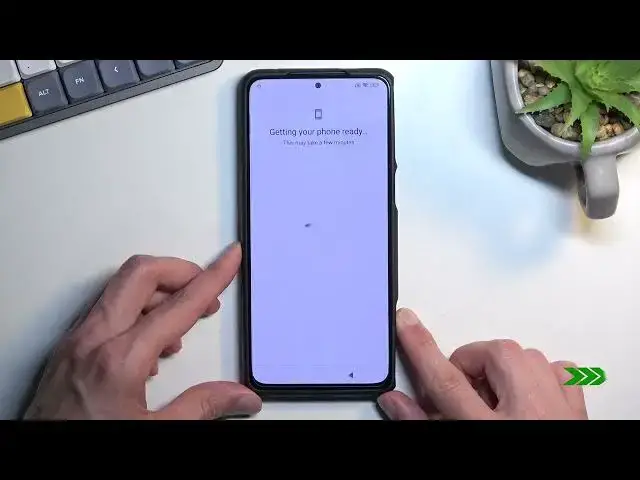0:00
Welcome. In front of me is a Black Shark 5 and today I will show you how you can go 3D set up of this phone
0:10
So when you book it up for the first time you will be presented with this screen right over here
0:15
I'll need to do select a little arrow, find your desired language
0:23
Go to the next page. Choose your region. For me it already selected a correct one so I'm not going to be changing anything here
0:30
Then from here we can choose our keyboard though we don't really have a choice
0:35
because the other option is not really a keyboard when you're Google voice typing
0:45
So moving on to the next page we have terms and conditions. Obviously you can top on the user agreement and privacy policy just so you know exactly what you're agreeing to
0:54
And from there you can select that I have read and agreed to the user agreement and price
0:59
privacy policy. And from there moving to the next page we have terms and conditions. Again
1:05
user agreement and privacy policy again for some reason. But whatever let's go the next
1:10
page which will allow us to insert a SIM card. So you can do that right now if you
1:15
want to or we can skip this. The reason why we actually see the insert SIM card page
1:22
is because that is one of the ways you can connect to network. The other one would be
1:27
through Wi And the reason I mentioning that is because if you choose to connect to some kind of network you will have the option to log into Google account throughout the setup process
1:39
which will be neatly provided throughout basically once you connect to network
1:44
then you can connect to Google account. But if you choose to skip both of them and finish up the setup without any kind of network
1:53
then the device will basically skip the Google, Google login page and additionally date and time won't be set
2:02
automatically. Now in my case though I will need to connect to network
2:07
just because the device is right now FRP locked though I don't know why
2:13
can I try to skip it let's see if it works nope okay
2:24
so I'm pretty sure I did a set out this phone through settings so I'm not exactly sure why it's locked
2:31
right now but in any case if you connect to network you should see something
2:40
similar to this then next page will have the option to import data I think
2:47
yeah there we go so copy apps and data I'll select don't copy and
2:53
normally on this page you would just have the option to baugh into your Google account like I mentioned
3:01
But for me it will be a tiny bit different because I will need to verify nothing apparently Why is the lock there I just gonna skip this
3:15
Apparently the phone isn't actually locked. Not sure what was that all about
3:21
But anyway, from there, you will have Google services. So we have three different services like location, scanning
3:28
and then sending user and diagnostic data, aka spy. Anyway, can disable all of them if you want to, but I will just disable the last one
3:39
And from there, going onto the next page, we have the option to set up some kind of screen lock
3:45
Now we have a couple different ways of doing so, so we can do it through screen lock, as in pin pattern or password, and also fingerprint
3:54
Now, if you're planning to use a fingerprint, you will always be required to also set up a screen lock
4:00
And obviously, if you don't want to protect your phone at all, that's an option by selecting
4:03
skip and then moving on to the next page we have some additional settings now
4:10
some of them might seem like they do repeat like location and then sending
4:16
user and diagnostic data but the reason why they do repeat is because these are
4:22
strictly from show me now instead of Google and show me is one of those
4:27
companies that has their personalized aids are right here so one thing
4:33
that I will not give them props for is this abhorrent execution right here So when you try to disable this it brings this window up It the only checkbox that brings this up apart from this one
4:51
But this comes up no matter what for some reason. So you can see everything else can be kind of turned off normally without any problem
5:00
But this, not only does it bring up this annoying window, it also uses reverse psychology to
5:06
average expectation. because usually when you try to do some action on an Android
5:14
you would expect the confirmation to your action if you need to do so
5:17
to be on this side. But no, this will just keep it on
5:22
Because logic, we want you to have this on so we can literally spy on you
5:29
Because if you're not aware, personalized aids is just a way for the phone to basically gather data on what you
5:38
search for what you talk about, what your interests are, and then give you ads based on all that
5:44
which it's a massive intrusion of privacy, so that's, I do personally prefer to turn it off
5:51
Anyway, moving on to the next page, this will finish up the setup, so let's select Done
5:56
It will start loading apps, and then greet us with the home screen
6:00
So there we go. Now, if you found this very helpful, don't forget to add like, subscribe, and thanks for watching