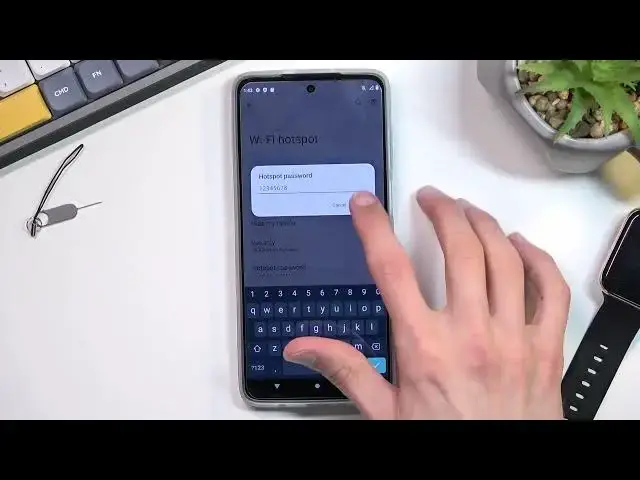0:00
Welcome! In front of me is a Motorola Moto G52 and today I'll show you how you can enable and
0:06
set up your portable hotspot. So to get started pull down your notifications, expand it and look
0:15
for the toggle. So for me it's right over here. Once you locate your toggle the first time around
0:21
you will want to hold the toggle. This will quickly take you to the settings where you can
0:24
then tap on Wi-Fi hotspot and customize the settings. Now truth be told you don't need to
0:30
change much in here. What I recommend changing is if you want you can change the name of the
0:36
hotspot. This is going to be the name of the Wi-Fi that will create. You can shorten it or
0:41
completely change it. It's absolutely up to you. Oh my god! Come on! There we go. So I just shorten
0:53
and another thing that you want to do or basically needs to do is check the hotspot password. Now you
1:02
can change it which is what I would recommend doing but if you don't want to you can use the
1:07
default generated one but as you can see it is just randomly generated so it's not easy to remember
1:13
and I recommend just absolutely removing this one and setting your own. Now the password does
1:19
need to have eight characters length at which point you can save it. And that's all the things
1:23
I really recommend changing. Anything else you can change if you know what it is. If you don't I
1:31
probably recommend you not to touch it. This will ensure that your hotspot will work
1:37
basically every time you actually need it. If you change for instance something like a
1:42
AP band so right here if we disable this or actually it uses both of them at the same time
1:51
so that's neat. Kind of removes the problem but you could for instance turn off the visibility
1:56
of the hotspot and you'd have to add it manually. So as you can kind of hear there's some settings
2:04
in here that might kind of break the hotspot experience for people that aren't sure what to do
2:09
Anyway once you enter the settings and customize it all you need to do now is tap on the toggle
2:19
and there we go it is right now running and you can connect to it. Now once you're done
2:24
with the hotspot you probably want to remember to turn it off so you just tap on it once again to
2:31
disable it. But I believe there is also timeout setting yep right here which allows you to set
2:38
up a timer so after I guess default 10 minutes of inactivity it will turn off the hotspot
2:44
automatically on its own. So I do recommend turning it off manually but if you forget
2:49
about it don't worry the phone will do it for you. And the reason for turning it off is it does
2:55
consume more of your battery and additionally it obviously uses your mobile network so you
3:00
might want to limit that. Anyway that being said if you found this very helpful don't forget to
3:05
like, subscribe and thanks for watching