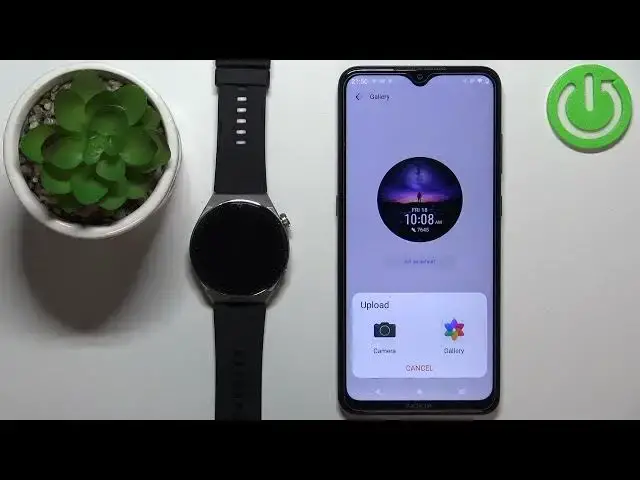0:00
Welcome! In front of me I have Huawei Watch GT 3 Pro and I'm gonna show you
0:11
how to set up the watch face with the custom image on this watch. Basically if
0:16
you want to use your own image or picture as a watch face. Okay, before we
0:22
start if you want to set up the watch face with the custom image on this watch your watch needs to be paired with a phone via the Huawei Health application
0:30
Once the devices are paired we can continue and open the Huawei Health
0:35
application on the phone that is paired with our watch. In the app you should see
0:40
the health page. Now tap on devices, select your watch GT 3 Pro from the list
0:46
of devices. On this page scroll down and find the watch faces category. If you
0:53
don't have the watch faces category and app gallery, you're missing both. It could
0:57
be because when you were installing the app and you opened it for the first time
1:02
you had to select the region and then you selected the region that doesn't
1:08
support the features. For example I'm pretty sure if you select the United States you won't see any of these options. I selected the United
1:16
Kingdom and I can have or I have the access to the options. So if it's the
1:21
case you can try to reinstall the app, select a different region and hopefully
1:27
that will fix your problem. Okay, now let's tap on the more icon or more
1:32
option right here on watch faces to open the watch face menu. Then tap on mine and
1:40
right here we have the list of watch faces installed on our watch. Now select
1:45
the one called gallery and here we can set up the watch face with the custom
1:52
image. Okay, first let's tap on the plus button to add the background and we have
1:58
options like camera and gallery. If you select camera it will open the camera
2:02
app and you can take a photo and use it as a watch face. If you use the or select
2:07
the gallery option it's gonna open the file manager and you can find the photo
2:11
on your phone and select it from your phone basically. I'm gonna use the gallery
2:15
option. As you can see the file manager opened. I'm gonna open the downloads
2:22
folder for example, find the photo, maybe this one. So let's tap on the photo to
2:28
select it and once you select the photo you will need to crop it basically. And by
2:35
crop I mean whatever is gonna be in this highlighted area right here is gonna be
2:39
on our watch face. And we can move around, center the picture the way we
2:44
want. Come on camera focus please. Okay, now it's focused. Okay, so basically crop
2:53
the image and once you're done tap on the check mark to confirm. And we have a
3:01
preview of our watch face. Now we can tap on style and here we can select the
3:05
style of the clock. As you can see we can also tap on layout and select if it
3:11
should be on top or bottom. And then features. You can select what's gonna be
3:16
visible under the clock. We have different widgets basically. And once you're done customizing your watch face tap on save. And after it's done syncing
3:31
the watch face will be applied on your watch. And that's how you set up the
3:37
watch face with the custom image on this device. Thank you for watching. If you
3:42
found this video helpful please consider subscribing to our channel and leaving
3:46
the like on the video