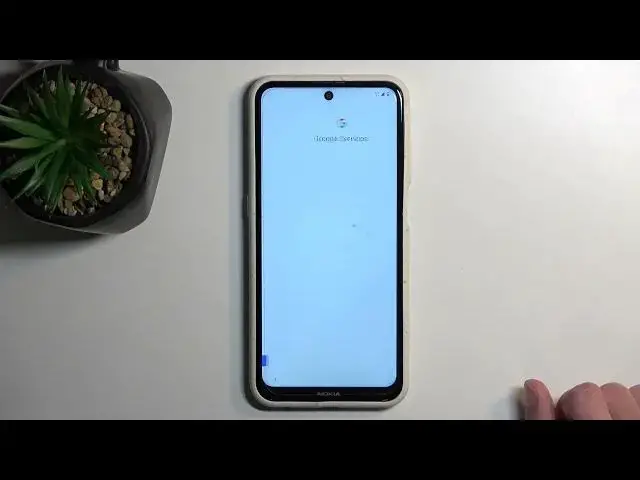0:00
Welcome! Infonomi is a Nokia X10 and today I will show you how you can go to
0:05
the setup process of this phone. Now when you boot it up for the very first time
0:13
straight out of the box you'll be presented with this screen right over
0:17
here where you get to select your desired language using the drop-down
0:21
menu. I'll be using English and there you can choose let's go and connect to Wi-Fi
0:30
network. Now this is not required so you can skip it if you don't want to connect
0:34
to anything. It gives you also pop-up right here that if you don't use a SIM
0:38
card and you also don't connect to any kind of Wi-Fi you won't have the option
0:43
to log into your Google account, restore apps and data, get software updates and
0:47
automatically set up time and date. This only mentions it throughout the setup
0:53
process. After the setup process is finished you can change all the settings
0:57
to your liking. You can connect to Wi-Fi later on if you want to and everything
1:01
will be basically changeable so you can again log in to Google account if you
1:06
want to if you haven't done that before. So I'll be skipping this for now which
1:11
we have date and time because I'm not connected to network so I could fix it
1:16
up if it's incorrect or I could disregard it if I'm gonna connect to network later on. Moving on to the next page we have Google services like
1:25
location scanning and sending user and diagnostic data. So if you don't want
1:30
some of these you can turn them off just flipping the switch and then go to the
1:34
next page selecting accept. Now this will then allow us to set up a screen
1:40
lock. So it automatically asks us if you want to set up a fingerprint which if
1:46
you choose to set up a fingerprint it will first prompt you to choose a PIN
1:50
I'll be skipping it and by skipping it it also asks me if I want to set up a
1:54
face unlock and if I also skip this keep in mind that a face unlock will
2:00
also require a PIN. It will then tell me to just set up a PIN and additionally
2:06
PIN isn't the only way you can unlock your device. You can select right here
2:10
screen lock options and choose also from pattern or password if that is something
2:15
that you prefer. And obviously if you don't want to have any kind of protection you can skip this too. Continue setup. Let's continue. Stay up to
2:29
date so get notifications from Nokia. I don't want that. I don't want them to
2:34
spam me spam. Send me spam. Which will then take me to you're nearly ready to
2:40
go. So location basically location and HMD globals experience programs. Okay
2:49
user experience programs automatically buy. No thanks. I can read exactly what
2:55
these do but by just generally you don't lose anything by enabling this or
3:01
disabling it. You just lose privacy. So anyway with this being said if you found
3:08
this very helpful don't forget to hit like, subscribe and thanks for watching