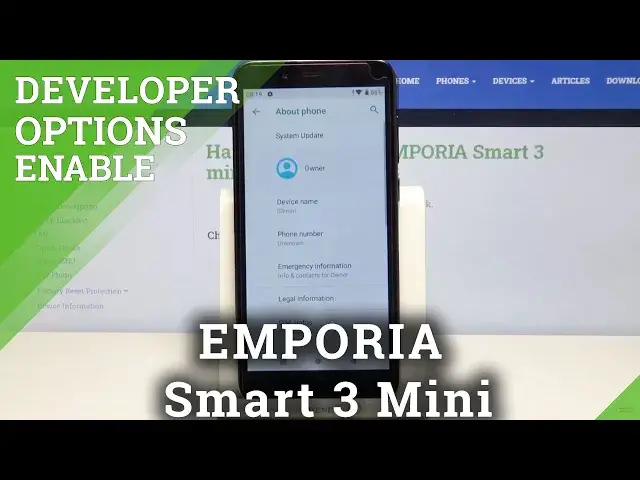0:00
Hi everyone, here we've got Emporia Smart 3 Mini and let me share with you how to enable
0:11
developer options on this device. So firstly we have to find and open the settings, so let's do it
0:17
And here we have to scroll down to the very bottom in order to tap on the system
0:21
Here we have to find info about our device, so simply tap on advanced options and tap
0:26
on about phone. And here we have to find the build number, which is located right here at the very bottom
0:34
of the list and all you have to do right now is simply keep tapping on it until you'll
0:38
see that you're in a developer mode. And as you can see we've got the info that right now we are at developer, so we can simply
0:45
go back and right above the about phone we've got developer options, so let's enter
0:53
And tap on the switcher to turn them on. Let's tap on OK
0:57
And as you can see here we've got plenty of advanced settings which we can customize
1:02
so for example we can change window animation scale, we can show layout bounds, pointer
1:07
location or here we've got some settings connected to the Bluetooth. So in order to turn on the feature all you have to do is simply tap on the switcher on it
1:17
Let's do it. And as you can see it has been immediately activated and applied to your device
1:23
Of course you can turn it off the same way just by tapping on the switcher
1:27
If you can see the options without the switcher, for example like here with windows connected
1:32
to the Bluetooth, all you have to do is simply tap on it in order to open much more advanced settings
1:38
So if you're done with customization of developer options all you have to do is simply tap on
1:43
this switcher to turn them off. As you can see they are inactive and after getting back you can see that developer options
1:49
simply disappeared. But obviously no worries if you'd like to customize them again, just go back to the
1:54
build number step and keep tapping. So actually that's all. This is how to enable developer options in your Emporia Smart 3 Mini
2:02
Thank you so much for watching, I hope that this video was helpful and if it was, please
2:06
hit the subscribe button and leave the thumbs up