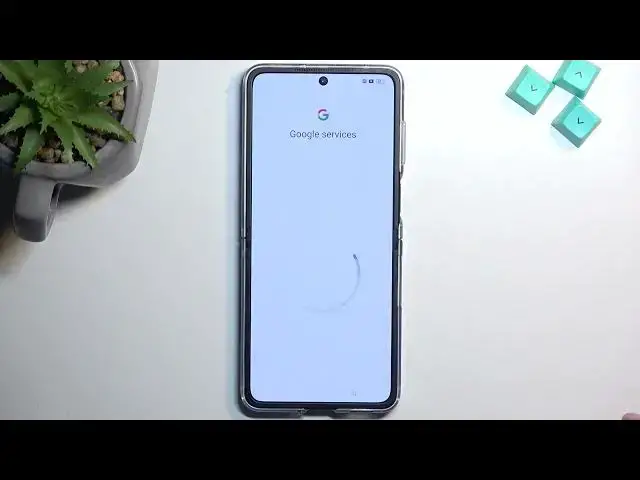0:01
In this video, I'll show you how you can go through the setup process of your brand new device
0:05
And the device I have in front of me is the Oppo Find N2 Flip
0:14
So let's just get straight into it. Now when you boot it up for the first time, you'll be presented with this Hello page
0:20
right here. And all you can do is obviously tap on an arrow
0:23
From here, you want to find your desired language. So for me, I'll stick with the English which is selected by default
0:29
So I don't really need to do anything extra but apart from pressing Next. Now on the next page, we can select our region
0:36
I'm just gonna stick with the default one. Move to the next page
0:41
Now here we have some illegal documents that we need to agree to
0:45
So we have user agreement and privacy policy. So you do need to check both of these
0:49
You can tap on the little eye icon for information. This will display the document as you can see
0:58
So if you want to know what you are agreeing to, you can read that. And from there, we can go to the next page
1:03
Here we can insert our SIM card. We have two different ways obviously. So we can do it manually like a physical SIM card or you can do it using an eSIM
1:12
If you have that, you can connect it. If you don't, then just stick with the physical SIM card
1:18
And obviously if you don't want to put in anything which is an option, you can select Next and just completely disregard that which will take you to the next page where you can
1:26
connect to your network. So in here, you can connect to your Wi-Fi assuming you have one that you can connect
1:33
to right now. If you don't, don't worry. At the top, you have the option to skip it
1:38
So I'm just going to click on that. By skipping Wi-Fi connection, you do lose the option to log in to your Google account
1:48
And additionally, date and time will not be set automatically. So you have two different kind of things that will happen here
1:56
Now on this page, we have Google services. So we have services like location scanning and sending user and diagnostic data
2:03
Now if you don't want some of these, you can simply deselect them there
2:08
Select Accept at the bottom. And here we can now set up some kind of screen lock
2:15
So as you can see, we have three different ways that we can protect our device
2:18
Fingerprint, face recognition, and PIN pattern or password. So choose whichever one you want
2:24
If you want any, if you don't, you can select Skip. Now before I go any further, I will just quickly mention that if you're planning to use fingerprint
2:31
or face recognition, you will always be also required to set up PIN pattern or password
2:37
And the reason for that is, if something would happen to your finger or your face, you would
2:41
just lose access to your phone. And that would leave you with the physical way of unlocking your device through PIN pattern
2:48
or password, which will not really change depending on like, if something happens to you
2:54
Anyway, let's move over to the next page. Here we can just select our navigation style
3:03
We have buttons and gestures. So choose whichever one you prefer. I do prefer gestures myself
3:08
So that's what I'm going to select right here. And moving on to the next page, we have auto update overnight
3:13
If you want this, then great, just stick with it. If you don't really care, then keep it as it is
3:21
Moving on to the next page, we are basically done with the setup. So here, select Get Started
3:27
And there we go. The setup is now completed. So if you found this very helpful, don't forget to hit like, subscribe, and thanks for watching