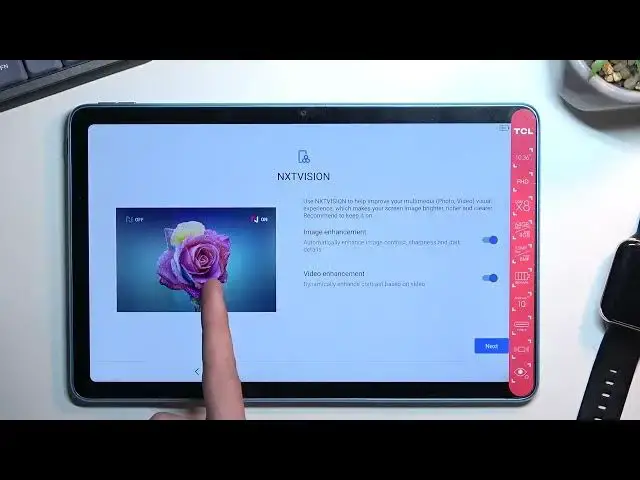0:00
Welcome, I'm Fenomi the TCL 10 Tab Max and today I will show you how you can go
0:06
through the setup process of this tablet. So when it first boots up you should be presented with the setup screen right
0:16
over here and to start off find your desired language right here. For me it
0:20
already selected a correct one so I don't need to change anything and from
0:24
there select start. This will bring you to the Wi-Fi connection page so here
0:30
obviously you can connect to some kind of network if you have one. You can also skip this if you don't feel like connecting to any network. Now for me
0:37
this tablet only has Wi-Fi connectivity and no LTE so if I skip the Wi-Fi
0:43
connection number one date and time won't be set automatically and number
0:47
two I won't see the Google login page throughout the setup process which both
0:51
of those things can be later on changed through the settings so don't worry about that. But in any case I'm still gonna skip this. As you can see there's
1:02
the date and time that is not set automatically. If you connect to Wi-Fi
1:06
you won't see this page at all. Then we have Google services so we have location
1:12
scanning and sending user and diagnostic data. If you're interested in what these
1:16
do exactly you can read the description right here and if you don't
1:21
want some of them just turn them off and go to the next page which is setting up
1:27
a screen lock. So obviously you can set up PIN if you want to which is a default
1:32
option but if you scroll down you'll also have screen lock options which will
1:37
give you option for pattern or password as well so you can choose one of the
1:41
three. And if you don't want to protect your tablet at all you can just skip
1:46
this. Next it is the face unlock which I'm not really sure why it's showing up
1:54
here considering we already skipped the screen lock and if you want to set up
1:59
face recognition you do need to set up a screen lock. So you'll have to choose
2:05
either PIN pattern or password to utilize face unlock which I'll be
2:09
skipping anyway. Then we have some next vision so just an improvement to image
2:17
image colors, saturation and exposure. This is just strictly like a additional
2:27
additional brightness and saturation. It's basically as much as I think it does
2:31
So if you want to utilize this you can have it on or if you don't you can turn
2:36
them off. Now here you have just a difference between the image so you have
2:39
the one with both of them on and one with off. Obviously the on one looks
2:45
probably a little bit more appealing and in certain examples which I'm pretty
2:50
sure just significantly exaggerated you do get a little bit of a benefit like
2:55
the strawberries. With the ones off you barely can see them but when it's on
3:00
you actually have some substance to it. So anyway I'm gonna go to the next page
3:06
which completes the setup. So let's select finish and it doesn't actually
3:11
finish because we still need to agree to the TCL terms of service. So here we have
3:16
some experience improvement programs so we can skip this and here we have the
3:21
terms and conditions. You can tap on the two different links with a blue text to
3:26
the privacy policy and terms of service so you're actually aware of what you're
3:31
agreeing to. But from there select finish which is basically agreeing to it. And as
3:37
you can see that is our home screen with the device fully set up. So if you found
3:41
this very helpful don't forget to hit like, subscribe and thanks for watching