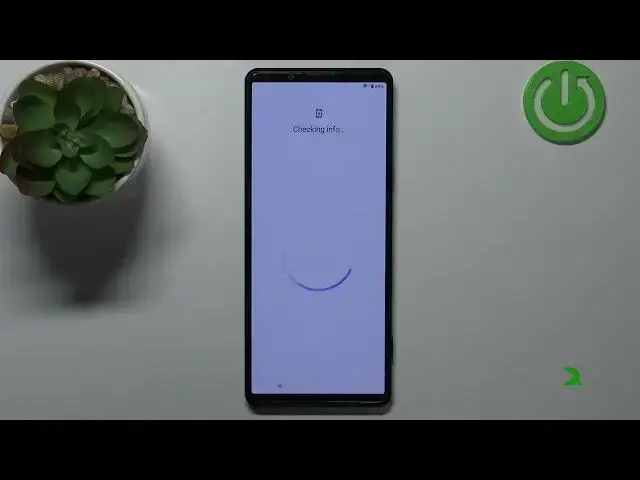0:00
Welcome. In front of me I have Sony Xperia Pro I
0:11
and I'm going to show you how to go through the setup on this device
0:16
First we need to select the language we want to use on our phone
0:19
To do it, simply tap on this text right here below the welcome to open the list of languages
0:26
and here you can scroll through the list by swiping up and
0:29
down on the screen. Now, find the language you like to use on your phone and tap on it to select it
0:35
I'm going to select English. Then we need to select the region. For example, I'm going to select
0:40
the United States. Now, we can tap on the get started button to continue. But before that
0:48
you can also tap on the emergency button right here to call the emergency numbers if you need
0:53
to. And you can also tap right here on visual aids. And here you can configure or
0:59
customize the settings for the features like magnification, font size, display size, select to speak and talk back
1:07
Basically, you can tap on one and here you can either enable the magnification and stuff like that
1:13
and you can customize the settings for it. Okay, now let's tap on the Get Started to continue
1:19
Here we need to agree to the terms of use, so we need to check the boxes. This last one is optional, so you don't need to if you want to, then check it
1:28
basically you can agree to help to improve the XPyria by sharing the data with the Sony
1:35
But if you want to select it, if you don't, don't. Then tap on the accept
1:41
Now we can insert a SIM card into our phone to connect to the mobile network
1:47
I'm just going to tap on skip button right here to skip this step, but you can basically insert the SIM card and connect to the mobile network
1:55
And right here we can connect to Wi-Fi. You can also skip the step by tapping on setup offline and basically you will set up the phone without connected to the internet I recommend to connect to internet because it will allow you to login into a Google account and make a couple of things easier basically So I just going to tap on the network
2:17
I want to connect to, enter the password, so give me a couple of seconds. Okay, and once you're
2:27
done entering the password, you can tap on the connect button to connect. Right here we can
2:34
copy apps and data from the Google account. So basically if you have some data and apps
2:42
synced to your Google account cloud, you can basically copy them by tapping on Next and then
2:50
following the instructions on the screen. Here you can select the device and basically, you know
2:57
you can select from the cloud, from the device or from an iPhone if you want. I'm just going to tap on the
3:02
copy because I don't want to copy any data. And right here we can log in into a Google account
3:11
You can also skip this step by tapping on skip. So if you don't want to log into one, you can tap on skip and just skip this step
3:19
I'm just going to log into one. So I'm going to tap right here, enter the account name
3:30
Then tap next. Now I need to enter the password so give me a couple of seconds
3:41
And once you're done, you can tap on Next to continue. Here tap on, I agree
3:51
And right here we can enable or disable some of the Google services
3:56
As you can see, we have the list of services right here and we have the switches next to them
4:00
And you can, for example, disable the backup to Google Drive by tapping on a switch
4:05
And you can do it the same for the location, the scanning, send usage and diagnostic data
4:11
And we can do anything about install updates and apps Okay And once you done customizing the settings scroll all the way down and tap on the accept button
4:27
Right here we can choose the search provider, basically the search engine, and you can do
4:33
it by tapping the bugs next to one. I'm just going to select Google, but you can select any of, any other search engine from
4:41
this list. tap next and right here we can set up a screen lock so basically the protection for our phone so
4:49
if you want to have some kind of protection like pin pattern or password on your phone you can set
4:55
it up right here and to do it simply tap on select screen lock options and you can select the
5:01
type of screen lock like pattern pin password and then you can enter the set password pin or pattern
5:10
tap next, enter it again, and that's going to be it. I'm just going to tap on skip to skip this step because I don't need it
5:18
and then tap skip again. And right here we can basically set up a Google Assistant
5:26
So if you want to use this feature, tap on the I agree, and then follow the instructions on the screen
5:32
Basically, we need to say a couple times, I believe, hey Google, and answer some questions to say
5:39
to set it up. I'm just going to tap on skip button right here
5:43
to skip this step because I don't need this and here we can also allow the Google Assistant to
5:49
or other allow accessing the Google Assistant without unlocking the device. So if you have some screen lag protection
5:57
like I said before, pin pattern or password or maybe even the fingerprint protection
6:03
you will be able to access the assistant without unlocking your phone. And you can tap on
6:09
I agree to agree to this feature and use it or skip to skip it and keep it disabled
6:15
I'm just going to tap on skip. Here we can add debit card or credit card to the Google Pay wallet So basically if you want to use your phone to pay for things you can tap on AddC fill in the information and then you can enable NFC on your phone and use it to pay for things
6:37
I'm just going to tap on skip. And right here we can continue the setup or finish it and
6:47
or rather leave it and finish it later. I'm just going to tap on continue
6:52
but if you want you can do it, you can tap on leave and get reminder and finish it later
6:57
I'm just not tap and continue to finish it now. Here we can review additional apps
7:03
So basically we can install some recommended apps, as you can see, and I use them and basically review them
7:11
You can check the boxes next to the apps you want to install or not
7:15
If you uncheck the boxes, the apps won't install. If you check the boxes, the apps will install
7:20
I'm just going to tap on this switch to check them all, and then check, tap on it again to uncheck them all, and then tap okay
7:26
But you can select the apps you like and then tap okay. And right here we can select the system navigation
7:33
basically how we want to move through the system on our phone. And we have three button navigation
7:39
This is the older version. Basically, you have three buttons on the bottom of the screen
7:44
and you can use them to navigate the system. And the newer one is the gesture navigations
7:49
And this, basically, if you select this option, the buttons will disappear and you need to use the phone gestures like swipe from the side to go back
7:57
and upwards to go to the home screen to navigate the system
8:01
Select the navigation you like and then tap next. And now we can tap on the finish button and you should see the home screen on your phone
8:14
That means that the setup is complete. And that's how you go through the setup on this device
8:20
Thank you for watching. If you found this video helpful, please consider subscribing to our channel and leaving the like on the video