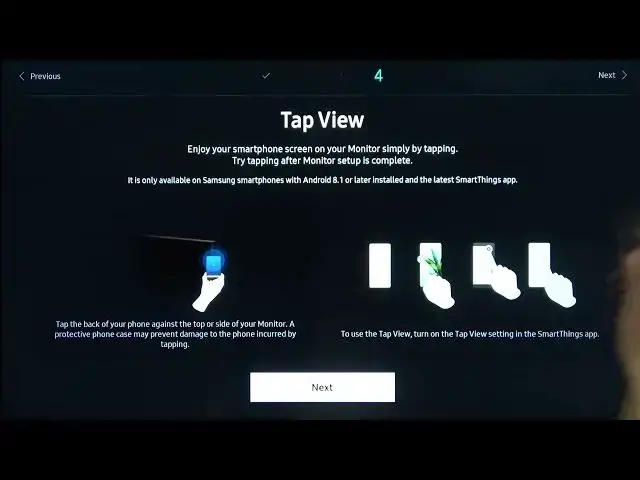0:00
Welcome. In Phenomy, I have the Samsung Smart Monitor M7, and today I'll go over just a quick setup of this device
0:15
Now, unlike majority of the monitors that it might be used to, you just plug and play, but not with this one
0:23
This one you have to go to the setup of it where you get to select your language, connect your Samsung account and so on
0:29
So let's just jump through it. Obviously, I will be using a remote control, so primary buttons used for this are just the navigation circle right here
0:36
and a certain circle button. So I'm going to stick with English right here
0:41
We have wireless connection. Now, I believe we can skip this if we just don't want to connect to any kind of network
0:48
So you probably do want to connect, just to be perfectly honest
0:54
just because without network, you lose some of the smart features of this
0:59
this monitor. This is closer to a smart TV rather than a monitor. So you can use
1:07
things like Netflix on here I believe and several other different applications, YouTube
1:12
So if you want to utilize those I do recommend you to connect to your Wi But if you don want to I can simply skip it by there we go just kind of flipping through the where the light there we go
1:26
So flip to this side and then select, skip, and there we go
1:31
We have some top view. This is strictly for Samsung devices, I believe
1:38
Let's see, enjoys my... I believe this is strictly for Samsung. to be honest and not only just a Samsung it also needs to be a phone I think I tried
1:49
it with a tablet from Samsung so that was the S6 light or tub S6 light and even though it
2:00
did kind of show up with a pop-up that it is connecting it never did connect it
2:05
would just kind of time out and stop trying to connect overall but in general
2:10
assuming everything works you just kind of like you know, pop the phone on the side of the monitor and it should just give you a pop-up
2:19
asking if you want to connect to it and confirm it and that's about it. Now, one thing also to note about this is you do need their top app, not top, but like
2:30
there we go, smart things application right here. So you need to download this and when you download it and sign in you can then connect the two devices together When you in the app it will show up with the monitor and ask you if you want to connect to it and then all you need to do is select yes as an example and on the monitor itself you will get a pop with i think it like a six
2:51
or eight-digit number in the top right corner which you get to put in on your phone to basically
2:56
confirm the pairing and there we go that's basically it i'm going to select next right now
3:04
smart monitor I mean it's already been started since the beginning of the video
3:09
we highly recommended that you perform the following actions to use this
3:14
smart features connect to a network obviously like I mentioned I agreed it terms
3:20
and conditions and privacy policy I love that this is a highly recommended things
3:26
to perform in order to use the smart feature of this device yeah great I just love
3:33
And right here, as you can see, we're basically done. So there's a little pop-up terms and conditions
3:41
Obviously, hello? All right, it's right now with this one. Amit light detection. Okay
3:49
Let's go to the setup right here. And there should be oh it needs network apparently for terms and conditions which is really interesting So I guess I just not going to do this Cancel So without it you can basically use the device in its basic form
4:05
So you get this to connect to different devices. You completely lose the smart features right here
4:11
All the applications that you normally be able to use. They're completely gone until you basically agree to the terms and policy and connect
4:20
to network. Now obviously a network is a requirement for those. but for some reason you can't agree to those without a network and you also
4:28
can't use the applications without agreeing to this even when you connect the network so yay so you can use this device without actually agreeing to their
4:38
bulk wrap right here but you just get to use it as a typical monitor and to be
4:42
perfectly honest as a monitor and standalone this thing ain't that great so yeah so
4:48
I kind of went all the rails here so So let's just finish this up
4:54
This is basically how you could go through the setup. Now, like I mentioned, it is probably recommended for you to connect to network, but you can do it without it
5:01
And if you found this very helpful, don't forget to hit like, subscribe, and thanks for watching