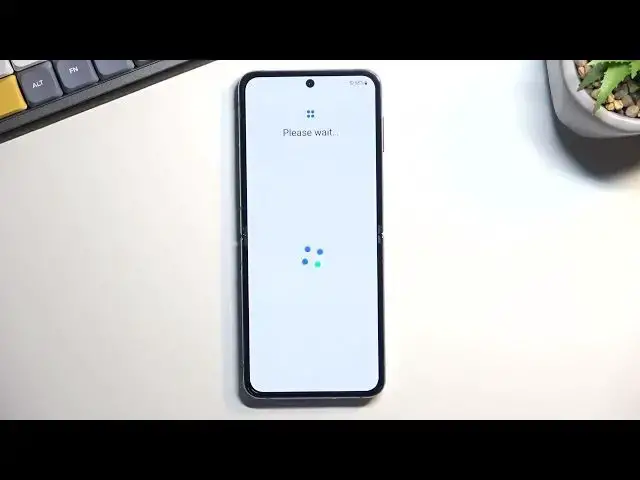0:00
Welcome. Infoomone is a Samsung Galaxy Z Flip 4, and today I'll show you how we can go through the setup process of this device
0:12
So when you put it up for the first time, you'll be presented with the welcoming screen, as you can see for me
0:18
and all you need to do right here is just press on the button and then select your desired language
0:26
On the next page, we have the option to insert our SIM card. This step is optional
0:30
you don't have to, if you don't want to, though it would defeat the purpose of a phone. And on the next page we have some legal things
0:39
So obviously I agree to that and there is a license agreement. That's the only thing you need to agree to, and you don't have to worry about anything else
0:45
So just leave it empty, select the first one. Next, I choose a Wi-Fi
0:51
Again, optional. You don't have to. Now, if you chose to not insert a SIM card and skip Wi-Fi connection, which will be what I will do
0:58
then throughout the setup process you will not see a Google login page
1:02
and additionally the date and time usually is not set automatically so it might appear incorrectly
1:11
So anyway I'm going to skip. Oh and one more thing. If this device is absolutely brand new for you
1:17
if you literally just unpack it from a box with seals, then you actually need to connect Wi-Fi or insert a SIM card
1:24
You have no option of finishing the stupid setup of this phone
1:28
without actually connecting to network because reasons, I guess, Samsung thinks that maybe you stole the phone
1:36
and they want to verify it. I don't think no. So yeah, sorry for that
1:41
Samsung drops the ball there. But yeah, connect to network. If this is brand new for you, you don't have an option
1:48
Now, I have already set up the device initially here when I was doing an unboxing, so I can just skip this nowadays
1:56
There we go. Now on the next page, you will have the copyups and data
2:02
but if you decided to connect the network because you didn't have a choice, then your device most likely is right now resetting Because reasons So once it resets you can continue the video So copy apps and data
2:17
You can obviously import all the data from other device to this one
2:21
or you can select don't copy to set it up as a new device without any kind of importing
2:27
Now, I do have the date and time option right here, so I can fix up my date and time if it's incorrect
2:34
I can completely disregard it if I don't. give two hoops about it and if you connect it to Wi-Fi or insert a SIM card you won't have
2:42
this page whatsoever now next thing we have the Google services so we have location scanning
2:50
and then sending user and diagnostic data you can read exactly what these do by tapping on a
2:55
drop-down and if you don't like it I guess you can disable it like so we can go the next page
3:04
which allows us to set up a screen lock. Now, we do have all the options visible right here
3:09
face recognition, fingerprint, pin pattern, and password. They should be probably a little bit better separated
3:14
considering face recognition or fingerprint requires you to set up pattern, pin, or password
3:20
You can only choose one of those three, and if you're planning to choose one of those two or both of them
3:25
you are required to set this one up anyway. Now, if you select also pin, pattern, or password at start
3:32
it will allow you to set one up as you will see me do. But then doesn't prompt you if you want to set up a face recognition or fingerprint
3:43
So if you're planning to add that to, start off with the face recognition or fingerprint
3:48
and then set up a screen lock. Now next thing, we'll have the Samsung account
3:56
Now, if you try to skip it, you get this stupid bump up, skip out on all this, like it's a
4:02
fantastic features that they give you. Samsung Cloud, Pigsby and so on
4:08
Now, I'm going to go over the entire list and just kind of clarify why I'm just kind of dunking on this
4:17
Simpson Cloud has Google Cloud This is an Android device so it runs basically all Google And because of that most of these apps are basically just alternatives of what Google already offers
4:30
So like I said, Samsung Cloud, Google Cloud. Google Cloud. Pigsby, a Google. Galaxy Tim, entire Play Store. Find my mobile, find my device
4:38
Samsung Pass, Google Passports. Galaxy Store, again, Play Store. And secure folder might be the only option here that is unique
4:46
where to go, Samsung. You manage to have one app out of
4:50
like 10. Good job. So anyway, I'm just going to skip this
4:55
Obviously, you can sign up for it. There might be some benefits to it
4:59
For instance, using the Samsung Galaxy Store. You will have a couple apps in there
5:03
that are strictly unique to Galaxy Store. And additionally, you have access to
5:09
Samsung Labs or whatever it's called, where they have some kind of like random features
5:14
that they will test out. and you can download them with a Samsung account on your phone
5:19
Again, this is only on a Samsung account and on a Samsung phone as well
5:25
But moving on, we have Samsung services, so we have some community services, customization
5:32
Whatever, you can read exactly what these do. If you don't like any of them, turn them all off
5:36
I'm just going to disregard it. And this will take us to another fun page, which is take care of your phone
5:42
So don't press hard on your display because it's still made out of it. basically plastic so yeah keep that in mind now don't put anything in between
5:52
your phone like cards keychain or keys stuff like that because it's made
5:57
out of plastic so it will get damaged and yes I know it's technically
6:02
super thin glass but it acts like plastic so I'm gonna call it plastic then we have a
6:10
message that this phone isn't dust resistance so probably don't go to the beach
6:15
it because sand grains right here might get somewhere in the hinge and you'll get
6:21
this oh so nice quickling sound whenever you open or close the device but luckily
6:28
it is water resistant IPX8 so nice I do you only or can say the only Samsung has the only foldable devices that are actually water starting from a fold and flip
6:41
So, this phone is no exception. And I will also mention with the IPX-8
6:48
the water-resistant is only classified as water-resistant to pure water, so if you go into like
6:53
salty water, and your phone gets damaged, you can say bye-bye to your
7:00
warranty. Anyway, next thing is don't remove the protection. We do have like this
7:06
screen protector on here, which it tells us that we can't remove it, but yet
7:11
Samsung kind of says that at least for the third one that you can remove it. We can also do
7:15
it for you. So we're getting some mixed messages here if your screen protector
7:20
starts coming off as it did happen on fold and flip trees, then I would
7:27
probably recommend going first to Samsung to deal with this. Number one, first replacement of the screen protector, at least for the third
7:35
one, was free and then subsequent ones were like 20 bucks, but apparently you could do it
7:41
yourself anyway, so I would still recommend checking this out with Samsung, just get their
7:47
statement instead of mine. I never had to replace it. I never had a fold, so I'm going to
7:54
have one. But yeah, so I would recommend you go and consult with Samsung themselves if your
8:03
screen protector later on down the line starts coming off. And last thing is magnets. Keep your
8:09
phone away from magnet or things that can be affected by magnets because we have magnets. How
8:15
do they work? So yeah, if you have a pacemaker or stuff like that, probably don't keep
8:19
the phone in like your little front pocket. And yeah. So, that's
8:24
That's about it. Select next and we can now gain access to our home screen
8:31
So there we go. Anyway, if you found this very helpful, don't forget to hit like, subscribe and thanks for watching