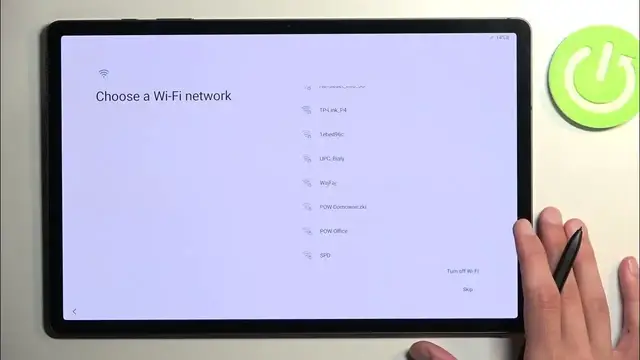0:00
Welcome. Infoomominy is a Samsung Galaxy tab S9 Plus and today I'll show you how you can set up this device
0:12
So when you put it up at the very first time, you will be presented with a welcoming screen exactly like this one
0:19
or you get to select your desired language on the next page by pressing this blue button
0:24
And here from the list, choose your desired language. Next you can select your region
0:30
Doesn't really matter. For some reason we do need to reboot the device after selecting a region
0:36
Now it just occurred to me maybe if I would have selected English or US or something like that
0:43
It would have not needed to do that. In any case, I guess we're just going to let it reset
0:57
Okay, finally we can continue. So we have a couple different things for your review
1:08
We just need to select the end user license agreement and then we can go to the next page by selecting agree
1:15
Next we have easy setup with another device. So by scanning QR code you can basically set it up
1:21
So this will also allow you to transfer over data I not planning to do that so I just going to select setup manually And then you have choose your network Now this is a page that will probably vary for you
1:34
So I do have the option to skip it, but in your case, if this tablet is absolutely brand new
1:40
straight out of the box, you most likely don't have the skip option because Samsung doesn't
1:45
allow you to skip Wi-Fi connection page when the device is brand new. Now, it doesn't really go into why, because why would it
1:52
But the only presumption that I could have is due to warranty once you connect to Wi-Fi
1:57
it automatically activates the warranty on the device, which is the two-year warranty
2:02
But that is just a guess. Keep that in mind. Now, I do have the option to skip it, so that's what I'm going to do
2:07
And, yep, skip. Now, by skipping, I will not have my date and time be set automatically
2:14
And in addition, I won't have the Google login page show up to
2:17
about the setup process. Additionally, you can set up the time if you skipped it yourself
2:22
if you could skip it in general, but once you connect to any kind of network, it will get
2:26
automatically fixed up if it's incorrect. Now here we have some Google services like location
2:32
scanning and sending user and diagnostic data, and you can disable them if you don't want to
2:37
have them enabled. Next, we have protect your tablet, which allows us to select a couple different
2:41
protection method. One would be face recognition, the other one is the under-display fingerprint sensor
2:47
and then we have pin pattern or password. Now if you planning to use any of the first two you will always be required to select a pin pattern or password And the reason for that would be if something would happen to your finger or your face
3:00
you would basically lose access to your device, which would leave you with the option to unlock it using a pin pattern or password
3:06
which doesn't change at all. So it has no kind of like a variation that it could maybe not work correctly
3:14
Now I'll be skipping this anyway, so skip anyway. And here we have the option to log in to the Google Samsung account
3:30
Now if you want to, you can do so. If you don't, you can skip this
3:34
I'll say this right now if I try to log in to the Samsung account
3:38
it will back me out to the Wi-Fi connection page because I'm not connected to a network, which means I wouldn't be able to log in without it
3:45
which this page is just annoying to show up here. Anyway, I'm going to skip it now by skipping it
3:49
It gives you this annoying pop-up, giving you the info on skipping out on all this
3:55
Like, it's some grandiose thing that are going to be skipping out on. So just to quickly go over these, we have Samsung Cloud, which is a copy of Google Cloud
4:05
Bigsby, hey Google, find my mobile, find my device. Samsung Pass is the only original thing
4:09
Galaxy Store, entire Play Store, and secure folder, which again might be the one thing that is kind of unique here
4:14
Now Samsung Pass technically is unique but technically not Obviously Google has the option to save your password but Samsung has the added benefit of using NOx
4:27
Now, I am not a hacker or anything like that. I have no clue how secure that is
4:31
It's one of those things that they basically fork out that it's like encrypted or whatever by NOx
4:39
Don't know if that is actually any kind of like valuable encryption or whatever security
4:44
It could be just load of BS. for all I know and could be as good as
4:48
Google and they're like saving password and Google Cloud. The only actual
4:54
like feature for this device would be the secure folder which again protected by Knox
5:00
and technically can find other applications on Play Store that will substitute this but this just comes
5:04
with a device. Anyway I'm going to be skipping this and then we have Samsung services like
5:09
more just annoying stuff from Samsung. Now we can read exactly what
5:16
these do, if you want them, enable them, if you don't, you can turn them off
5:21
And from there we can go to the next page, which allows us to choose our theme, light or dark
5:25
I'm going to go with a dark one. And this finishes up to set up
5:29
So let's select Finish, which will now take us to the home screen
5:34
And there we go. So if you found this very helpful, don't forget to hit like, subscribe, and thanks for watching