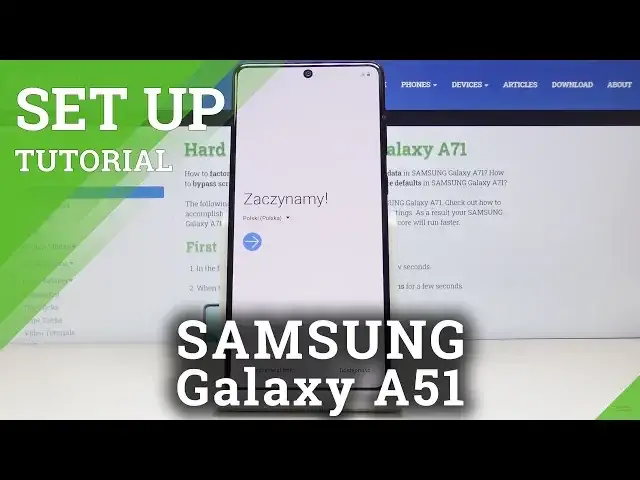0:00
Welcome, Efrem Nagy with the Samsung Galaxy A71 and today I'll show you how to go to the
0:09
setup process of the device. So when you boot it up for the first time you'll be presented
0:14
with the welcoming screen where you get to choose your language. So let's change it up
0:21
I'll go English. Tap on OK. And now we can tap on the blue arrow. And here let's just mute that
0:34
It's completely useless. Connect to mobile network. So we can connect to Wi-Fi by flipping this on
0:42
Actually it's for the mobile. So just tap on I have read, then next. And there we go, there is the Wi-Fi
0:55
So from here you can connect to some kind of Wi-Fi. Skip it if you don't have one. It's completely up to you. Once you connect to network you will be able to also log into Google account
1:08
Give it a moment for it to finish connecting. There we go. Tap on next
1:18
Now also connecting to Wi-Fi at this point will increase the time it takes for the setup to finish
1:25
because the device will look for some kind of updates and stuff like that while it's connected
1:30
to Wi-Fi. As you can see right now otherwise it would basically try to do it, realize that
1:36
there is no net and skip the process. Then you have option to copy data and apps from your previous device
1:47
If you want you can do it. You just tap on next and go through the instructions that
1:54
are provided on how to do it. And if you want to set it up as a new device you can tap on don't copy
2:06
And like I said there is the Google sign-in. So you can sign in. You can also create an account
2:13
if you wish to by tapping right here or skip this altogether if you don't feel like it
2:20
I'm just gonna skip this for now. Then we have Google services which you can disable, enable
2:30
Oh they come all enabled by default. You can read what it does, disable it if you don't like it
2:35
allow scanning for instance, use location just so you know Google can't spy on you that much
2:40
even though they will do it probably anyway. And yeah once you're satisfied with whatever you chose
2:46
you can tap on next and then you have protection. So here we have a couple different ways. You can
2:52
have face recognition, fingerprint, pattern, PIN or password. Now the first two which the fingerprint
2:58
and the face recognition will also force you to set up a PIN pattern or password whichever
3:03
one of those three you choose. But you cannot have just a fingerprint or just a face unlock
3:10
Each one of them will require some kind of physical way of inputting it
3:15
So I'm gonna choose fingerprint. So let's tap on continue and there we go. So you can see PIN
3:21
pattern, password. I'm gonna stick with actually I change it if I wish to
3:28
Fingerprint, continue and I'm gonna go with pattern. There we go. That's kind of what I wanted. Then draw the pattern, tap on continue, redraw the same pattern, confirm
3:41
And there we go. So now we have to start scanning our finger. Okay so where the..
3:49
Okay so where the... There it is. So as you can see you get this kind of animation here with percentage of how far you
4:00
have scanned. Now when you're scanning your finger you want to get your entire finger on the scanner
4:06
So you want to first scan the middle then start getting like the edges of your finger
4:13
while always covering the entire sensor. And there we go. So you can also add another fingerprint if you wish to
4:28
You could try to add the same one for a better readability success. But I'm just gonna stick with this one only. And then there's some additional ops that you can
4:40
have which I'm gonna choose to opt out of. Tap on okay
4:47
And we're almost finished with the setup. Then you have some Google account that you can sign into. It will give you access to their
4:58
Bixby, their Play Store or not Play Store, their other store, the Samsung exclusive one
5:04
and a couple of other apps that they preload to the device. So you can log into it or completely
5:11
skip it. If you only plan to use for instance Play Store and nothing from Samsung you totally
5:17
can go without logging into it or create an account. It will not be required anywhere
5:22
But if you want to for instance download themes and some apps for instance from their store
5:28
use Bixby, then you will need to create one. I'm just gonna skip this
5:35
And gives you also a list of things that you will miss out on without the account. So
5:42
just tap on skip and finish
5:52
And there we go. So that's the setup process of the device
6:00
And if you found this very helpful don't forget to hit like, subscribe and thanks for watching