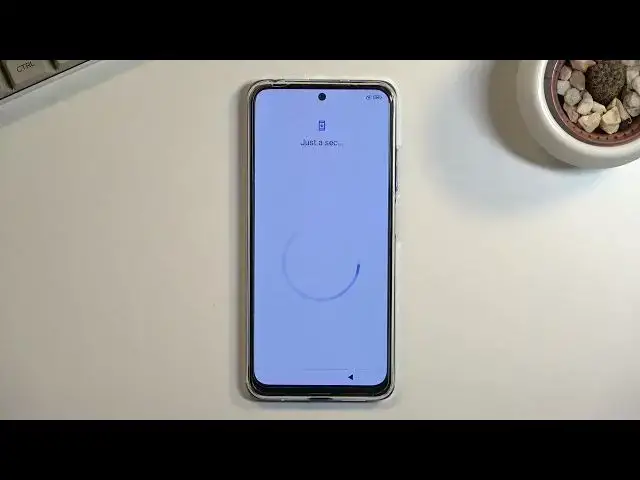0:00
Welcome, and this is a Xiaomi POCO M4 Pro and today I'll show you how you can go through
0:12
the setup process of this phone when you first get it. So you should see this screen
0:17
when you turn it on and all you to do is stop on an arrow and then find your desired
0:21
language from the list. In the next page you can select your region now for me it
0:27
selected the correct one so I'm just going to select next and this brings me to
0:31
terms and conditions now you can read exactly what you're going to be agreeing to
0:35
by tapping on each one of them but at the end of the day you still need to
0:39
confirm them to proceed further and actually be able to use your device next
0:46
we have checking for SIM card this step is here so you can connect to network in
0:51
order to log into your Google account or show me account depending on what
0:55
one you want to use or both of them So you have that choice between either a SIM card or Wi-Fi
1:01
That is for people that want to use their account. For the people that don't, you can completely disregard it and go to the next page
1:06
And also you can change that later on once the setup is complete so don worry about that There is the Wi and I going to skip it And this brings us to the next page which is Google Services So we have things like location scanning and sending user data
1:21
Now, to briefly touch upon all of these locations, just GPS tracking for apps like Google Maps
1:27
so it gives you an accurate route. Then we have a lot-scanning, which allows a device to look for signals like Wi-Fi and Bluetooth
1:34
And then below that, we have sent user-and-dagnostic data to Google, which allows Google to spy on you
1:40
Now next page we have the option to set up some kind of screen lock
1:47
Now we have two different versions or two different ways. So we have a fingerprint and a screen lock
1:53
Now if you're planning to use a fingerprint, you are required to also set up some kind of
1:58
screen lock that be pin, pattern or password. The reason for that is if something happens to your finger, you still have some kind of other
2:06
way to access your device. So for this I'm only going to set up a screen lock, so I'm going to select pattern
2:12
and it blocks me by a four-second message that I need to remember my password like
2:17
oh really. So from here we can draw our pattern, then repeat it once more
2:24
select the arrow and this will now set it up And this brings us to additional settings but this time from Xiaomi some of them will look like they repeating because they are
2:35
And like I said, these are from Xiaomi, that's why we see them repeat
2:39
The previous ones were from Google. Now, truth be told, some of them are just kind of like annoying
2:46
Some of them we have already disabled, possibly. For instance, you could have disabled location before for Google, but here you have again location
2:55
Now, this is strictly for the show me apps, I believe, so you can turn all of those off
3:01
and as long as you don't use any kind of show me apps, there's no reason for the phone to have access to any kind of info that it shouldn't have, really
3:10
And one last thing that I'll point out, as you can see, can turn off majority of them no problem
3:14
but hey, we have the biggest cancer right here called personalized ads, and if you try to turn it off
3:20
it prompts you, are you sure you want to turn off our spying software
3:25
And additionally it's more scummy because it does this reverse psychology where we always are prepared to have
3:32
confirm button on the flip and right side with it being bluish right but hey guess what
3:38
this one will just keep it on turn on so you turn it off and then you turn it back on by tapping on it Fantastic effing design So you go with the other one to turn it off So the phone doesn scan what you searching for all the flip in time
3:55
and then gives you ads based on your interests. Now once you disable that cancer, you can proceed further
4:03
And we also are blocked by one. One more thing which is the altering like lack screen now
4:09
lack screen wallpapers. Now personally I don't really like those so I'm going to turn it off
4:13
but if you want to you can agree to it and it will just kind of cycle through a wide list of
4:19
wallpapers every time you wake up the device. And this completes our setup. So let's select the
4:30
button and give it a second for it to load the apps. And as you can see, we are now on our home screen with the device fully set up
4:44
So if you found this very helpful, don't forget to add like, subscribe and thanks for watching