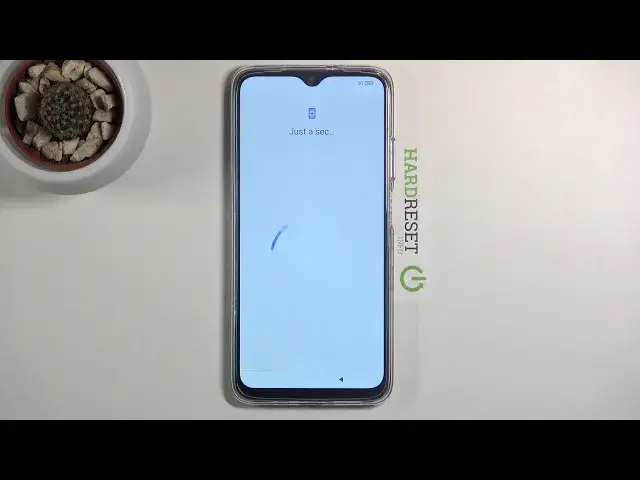0:00
Welcome! In front of me is a Poco M3 and today I'll show you how to go through the setup process of
0:12
this device. So when you boot it up for the first time you'll be presented with this screen right
0:18
over here and simply on the top on the arrow right over here and then scroll down till you
0:22
see your language. Now for me it's going to be English so whatever I'm going to choose whichever
0:26
one and let's go to the next one and then select your region. So choose your region. Now this I
0:33
believe determines the time zone so I'm gonna go to next because it was selected correctly
0:40
and on the next page we have terms and conditions. Nothing welcomes me better than terms and
0:46
conditions which I do have to agree to and then let's tap on next to actually proceed further
0:52
with the setup. And in here you will have the insert sim card. Now this step is completely
1:00
optional. You can insert it if you want to. You can completely skip it if you want to disregard it
1:05
which that's what I'm gonna do. The moment you insert a sim card it will work just fine you don't
1:09
need a special screen for it. Then we have connect to network. Again this step is optional as you can
1:15
see right over here so you can connect to some kind of wi-fi if you have one. If you don't have one
1:20
then you don't need to bother at all just skip it and you can later on connect to wi-fi whenever
1:26
you have it well whenever you have accessible one. And the only thing that you will lose out
1:32
throughout the setup is the ability to log into google and then backup, well not backup but restore
1:37
your device from an old backup which still you can do it after the setup is complete but it won't be
1:42
provided in a neat sequence as it is here. So otherwise after this you just have to go through
1:49
settings and basically go to accounts to audio account and then to another section to restore it
1:57
So from here let's go to actually I'm going to touch up on this stuff here so we have used
2:02
location scanning and user and diagnostic data. So these settings right here things like location
2:09
will use GPS tracking so apps like google maps will work correctly. If you don't want it you
2:15
can disable it later on you can enable it through the notification panel. You have also scanning so
2:20
it allows phones to scan for things like wi-fi bluetooth and then below that we have send user
2:26
and diagnostic data so basically gathers data on how to use the device and sends it to google. If
2:31
you don't want it disable it then stop on more and accept and from here we can now set up a passcode
2:40
So we have fingerprint or screen lock. If you choose to set up a fingerprint you will be
2:44
required to set up a screen lock but if you choose to only set up a screen lock you are not
2:49
required to actually set up a fingerprint. And also you have the ability to skip it by
2:55
tapping right over here. And then we have some more location experience programs send diagnostic
3:02
data automatically automatic system updates and personalized ads. Now most of this I would say
3:09
it's completely up to you some of those things we have already chosen settings for but obviously we
3:16
have to do it again for some unknown reason. So you can disable them again and honestly the
3:24
the thing that I'll most certainly disable myself is the personalized ads and it's also the only
3:30
the only check right here that basically brings up this window asking are you sure you don't want
3:35
us to spy on you and gather data on what you're searching for so we can give you ads based on your
3:41
interests. Yes I am completely and utterly sure that I don't want that. So once you disable that
3:47
you can then go further on where you get to choose the theme and honestly there is not much of a
3:53
difference between them. You do have the classic which has circular icons and then you have limitless
3:59
which has all kinds of different shapes of icons as you can see and apart from that you have also
4:04
a different wallpaper but obviously wallpaper can be changed and icons can be changed as well so
4:10
this is just kind of like a if you don't feel like changing it after the setup just check
4:16
whichever one you want right now which one suits you better which I'm going to go with limitless
4:20
let's go to next and basically finish up the setup. As you can see theme applied and below that there
4:25
is the arrow so let's tap on it and this will allow us to actually finish up the setup
4:35
and there we go so that is how you go through the setup of this device and if you found this
4:42
video helpful don't forget to hit like subscribe and thanks for watching