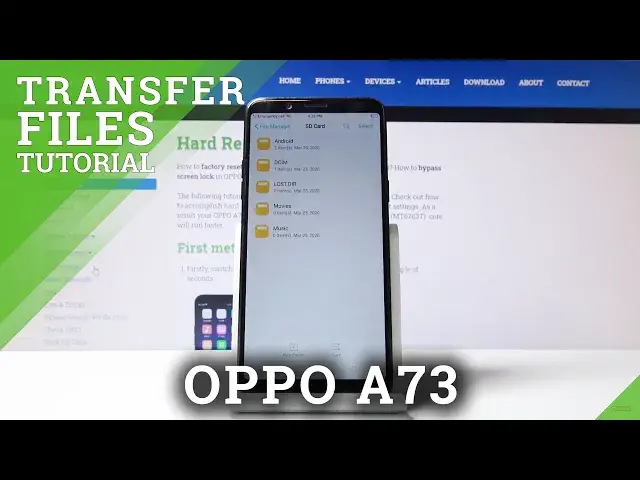0:00
Welcome, my full name is Oppo A73 and today I will show you how to transfer files from
0:13
your SD card to the phone or vice versa. So to begin I'm actually going to capture a couple photos so I have something to move
0:22
Ok, there we go. So let's start off by opening up File Manager, tap on OK and from here you want to either
0:36
choose your phone or SD card. Now I believe the photos that I have captured will be on the phone storage so that's what
0:43
I'm going to check and in here go camera and there they are
0:48
So if you're wondering, pictures and videos that I have captured with the device itself
0:54
will be always located under the DCIM folder. Pictures will have screenshots and then if you go into All there is also additional folders
1:05
that weren't showing there before. So Downloads folder right here will contain anything that you have downloaded on the device
1:12
using either web browser, email, whatever it is. If you have downloaded it, it will be right in this folder and everything else usually
1:23
is placed to the respectable folder by the user themselves. So if you probably moved music to the device, it will be in the music folder
1:34
And similar structure is on the SD card. As you will see, there is the DCIM folder, music, movies
1:43
There isn't all the folders on here. If the device would need to, it would create it
1:50
So to get started I'm going to move a couple of photos. So they're right here in the camera
1:58
So you want to start off by selecting them, which is actually a button right here
2:04
So tap on select and you have the option to stop on it like so to check it on
2:12
And also if you have multiple photos or entire folder full of them, you can just simply select
2:18
the folder itself along with all of its content. And from there you have either cut or copy
2:25
Cut will completely remove the folder from where it is right now and move it to a new location while copy will just create an additional set of those files in a new location while
2:35
keeping the old ones where they are right now. So I'm going to select cut as an example
2:41
And then I want to go back and then go into the SD card
2:47
And it's going to, actually there is a folder already and it actually has a couple of photos
2:52
so I'm going to move it just right here where there isn't a camera folder
2:57
So then tap on paste, it begins and you can automatically see it right here with all of
3:02
its three pictures that were in there. And because I chose cut, it won't be on the phone anymore
3:10
So if I go back to the DCIM camera, you can see that it's empty now
3:15
So that is how you remove files and if you found this very helpful, don't forget to hit
3:19
like, subscribe and thanks for watching