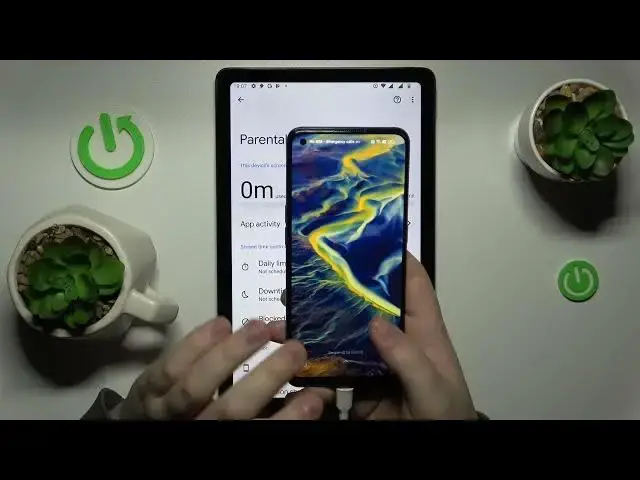0:00
This is Nokia T-21 and today I would like to guide you through the process of setting
0:05
up parental controls on this device. To start you will need to launch settings, onwards enter the Google category
0:14
First thing that you need to check is whether you have any accounts added over here
0:20
If you have some like I do, we will need to just go ahead and remove them, which you can do
0:24
by tapping over here, going for manage accounts on this device option and removing each individual
0:29
Google account you have linked one by one. Once this step is out of the way, you can re-enter the Google
0:35
category, reassure yourself that there are no Google accounts over here, and start the setup process
0:43
for the parental controls. So in here, enter parental control section, get started, child routine
0:50
next. Now we will have to wait for a few seconds in order for you to load the next step
0:56
So in here you've got a tap at the add or create account for a child option and sign into the Google account that you have for your child
1:08
It kind of goes without saying but I will have to notice the fact that the child has to not know the password to the state Google account
1:17
Otherwise they will be easily able to bypass and turn off parental controls by themselves
1:24
So in here it doesn't matter. just proceed with the Google sign in if you would normally do so I do happen to have
1:31
Google account that I can use if you do not have it you can just sign up for one Then let me quickly answer my Google password off the screen
1:48
Then click next. Proceed with the Google login as you would normally do
1:56
As I mentioned earlier. Then already, so it's shut down unexpected. effectively, whoa, okay
2:11
So whatever that was, let me just quickly re-enter the parental control section
2:18
As you can see, the account was actually signed into. So you should not have a problem like that
2:26
Basically, once you'll log into your Google account, you'll be forwarded to select your child's Google account page
2:33
simply selected from the list. And in here we will also need to enter the Google account credentials for parents' account
2:39
as well, or the Google Gmail account that you will use for supervising your child's activity
2:45
So you know the drill, enter password, enter email, then proceed
2:56
At the following page, you'll need to enter the child's password or rather, pass-sword
3:03
to the child's Google account one more time in order to confirm the linking for those accounts
3:10
Then tap at the agree button at the following pop window that you get go for the allow option and wait for the parent and child accounts to get linked
3:25
So we did that. Now we can just skip all the steps pretty much since we will be able to do that
3:32
later on as well. And as for now, our goal is to finish the setup earlier or sooner, rather
3:39
So skip all the steps. And from here, there are So, pretty much, ways you can proceed
3:45
So if the device or phone that is written in a bold phone over here, it's the one that you'll
3:50
use as the supervisor, you can just tap at the install Family Link button and the needed app
3:55
will get automatically downloaded and install your device, or you can just skip the step and
3:59
manually download the required app, which is not significantly harder or significantly more
4:06
difficult, so either way you choose your fine, I would assume. So that's my device that I will use for as a supervisor
4:17
So let me quickly get a hold of it. So make sure that your parent account that you have mentioned earlier
4:30
while setting up at the child's device, or parental controls that the child's device is locked into
4:37
Now open the Play Store. and get the Family Link application. That's the official Google app
4:47
You can get it for free so nothing difficult so far I would assume So launch the app be cautious and make sure to sign in to choose the Google account
5:04
that you have earlier identified as the one belonging to a parent or supervisor
5:09
That's an important step. And once the app gets loaded, in here you can start setting up your child's activity more or less
5:17
so you can do such things as setting up the data limits for your child account usage
5:24
set the downtime routine, apply some app limits, which means turning on and off apps
5:31
or restricting the particular app usage to any timeframes. Let's say you want for your child to use the Amazon app for not more than one hour daily
5:41
and as well as see your child's activity. App activity in particular, you can configure
5:47
the account settings as well as manage devices if you have multiple added to your
5:53
family monitor your child's location though this step you have to set up at the
5:58
child's end and grant the location sharing but it's not I'm not going to dive
6:05
deeper into it in this video at least and also monitor or see your child's
6:12
device usage highlights already so that would be pretty much here this far
6:17
setting up rental controls goes we highly appreciate your attention thanks for watching and bye