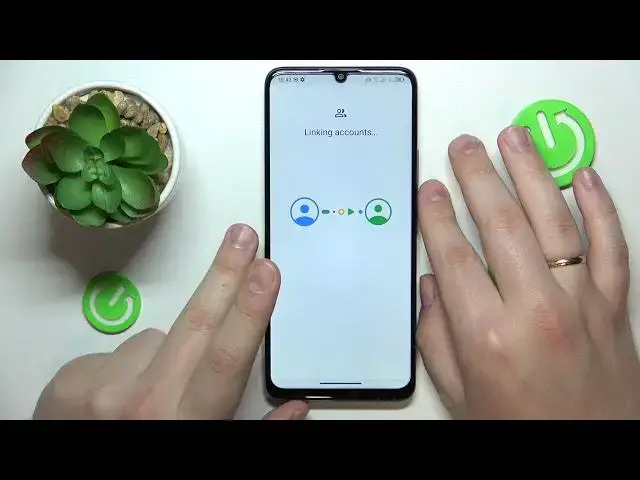0:00
This is TCL 40SE and today I would like to show how you can set up parental controls for this device
0:12
So to start, you will need to open settings, then go for passwords and accounts category or to be precise accounts category on this particular phone
0:21
and then remove any Google accounts you have. Once this step is out of the way, get back to the main settings menu, go for the Google category
0:30
Then tap at the parental controls. Get started. Child or teenager. Next
0:40
Now you will need to either sign into your child's Google account
0:44
or create the Google account for your child if you haven't gotten any
0:50
So in here let me quickly input my child's account credentials. So continue with your login as you would normally do
1:08
Once both email and passwords were successfully I mean email and password were successfully entered After you logged into the account selected from the list of a year
1:24
And then log into another Google account this time as you can see, parental one
1:29
Once you do that, you will be forwarded to the About Supervision page over here in order to continue
1:42
in order to continue, you will need to input the child's Google account password once again
1:47
Then tap at the agree button and after that just allow the supervision
1:56
Now wait for the parental and child accounts to get linked
2:06
hit the next button. The following step allows you to disable some of the apps that are
2:11
already installed on this phone but there is no need to stop at this stage right now since
2:17
we are more focused on finishing the setup and managing apps that's something you will be able
2:22
to do later on anyways so there is no need to waste our time. The same can be said about
2:29
say it about filters and settings. So if you want to you can change them if you really think that you will make those configurations later rather than now
2:43
So just go for it. Anyway, so once you've made it to the Managed Parental Controls page
2:49
you can either finish the setup at this point and manually download and install the FamilyLink app
2:55
from the Google Play Store on your parental phone, not this one, but the device you will use to supervise
3:01
your child or if the device that is well highlighted in the bold phone over here is your
3:09
brand actually your parental device you can just automate this step by tapping at the
3:13
install family link button and the required app should be automatically downloaded and
3:19
installed on your parental phone so here is mine so let's me let me let me well wait
3:25
until the installation starts which it doesn't for some reason
3:41
Let's see. I mean sometimes this automatic route fails so you will have to download the Family Link app manually anyway so that not a big deal at all but in my case it actually started the download so
4:01
automatically so now I'll just wait for the app to be installed
4:14
but as I can clearly see the something goes wrong. For some reason the Google Family Link download is pending. So, okay, I'll just manually
4:25
restart the installation. So maybe that will help and fix this hold up. Yep, it did. So
4:30
as I've said, sometimes it's just easier to go for the manual route. Once the Google Family Link app
4:41
was successfully installed, you obviously need to launch it. Then make sure to sign in with the
4:46
parental Google account. And here is the full list of controls that you have an access to
4:53
So that would be it as far as setting up the parental controls on this T CL 40 SE goes
4:59
We highly appreciate your attention guys. Thanks for watching and bye bye