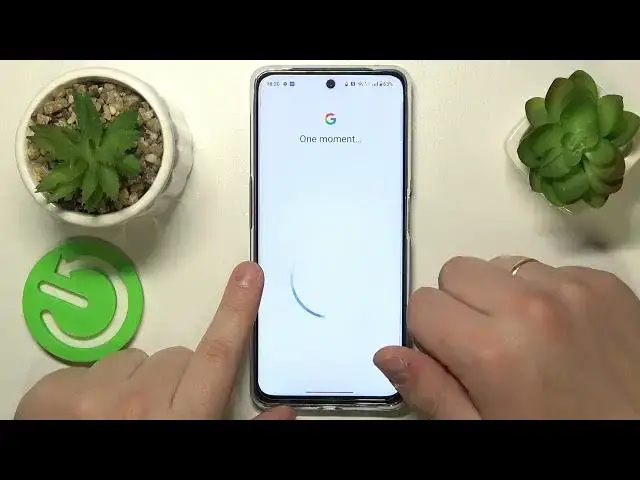0:00
This is OnePlus Nord CE 3 Lite and today I would like to show how you can set up parental
0:06
controls on this device. So firstly you will need to launch settings, then find and enter the users and accounts
0:16
category that is at the very bottom of the settings menu. Then make sure to remove any Google accounts you have
0:23
Then get back to the main settings page, re-enter another category, this time it should be Google
0:30
Tap at the parental controls, get started, child or teen, next. Mine set up for some reason decided to shut down, but that's not a big deal at all
0:49
I'll just restart the procedure. Now you gotta sign in to your child's Google account or create one
1:10
Once the child's account was successfully logged in to, select it from the list over here
1:17
And then you will need to sign in to another Google account, this time parental one
1:22
Or simply log in to Google account you are going to use to supervise your child's activity
1:31
After you do that, you should be forwarded to the about supervision page
1:35
Over here, input the child's Google account password once again. Then hit the agree button
1:46
After that, at the allow supervision window, go for the allow option obviously
1:52
and wait for the parent and child accounts to get linked. Now hit the next button, manage child's apps if you want to, but there is no need to do that right now
2:09
since you will also be able to manage your child's app activity and filters and settings later on
2:15
And it will not in any way affect the set up, so I'll just skip both of those steps
2:27
Then if the device that is written over here is the same phone or tablet you will use to supervise your child's activity
2:34
you can tap at this button over here that says install family link
2:38
And the needed app will be automatically downloaded and installed on your parental phone
2:43
Or you can simply skip this step, finalize the set up, and manually download the required application
2:50
that is Google Family Link. So I'll go for the manual route, take my parental device, launch the Play Store
2:58
and quickly get the Family Link app. Once the app is ready you got to obviously go ahead and launch it
3:06
in here to make sure to sign in with the parental Google account
3:10
and inside the app you have a bunch of controls, for example you can set up the daily device usage limit for your child
3:20
downtime routine, manage your child's app experience in its all entirety, as well as monitor their app usage and app activity as well
3:31
You can install and apply content, restrictions and age filters, configure your child's Google account settings
3:40
manage devices if you have multiple supervisees or people to look after
3:45
or simply multiple devices that are added to your family. Then you can also monitor your child's live location, see their usage highlights
3:55
and well, that would be it, at least as far as setting up parental controls on this OnePlus phone goes
4:02
We highly appreciate your attention, thanks for watching and bye bye. Thank you