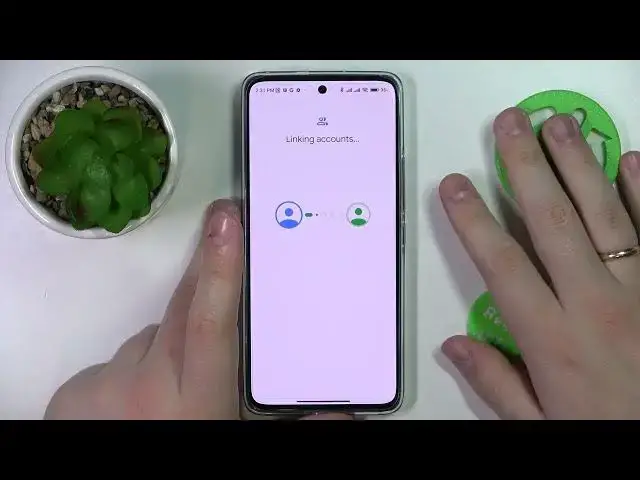0:00
Hello everybody, sitting in front of me, I have
0:02
Xiaomi 12 Lite, and in this video we would like to demonstrate how you can set up and enable the parental control feature on this device
0:12
So, first of all, you've got to launch settings, then enter the Google category over here
0:18
After that, remove and unlink all the accounts that are currently, well, edit and associated with the system
0:25
which you can do through tapping on the account, then going for the manage accounts on this table
0:29
this device option and go for Google, more remove. After all the accounts have been successfully removed, let me just quickly reload this page
0:41
to show you that there are, there is currently not a single account associated with my smartphone
0:48
You've got to sign in the child's account, so let me just go ahead and start real quick
0:55
In here I'll enter the child's account email address and off the same
0:59
screen, I'll quickly enter the password as well. It is also worth mentioning that, well
1:06
in the ideal scenario, your child does not have to know about the password of the used account
1:16
since if you know the password you can turn off the parental control without asking or without even the supervising device or supervising account being involved So it kind of a bypass way should I say So let me just quickly finalize the account link
1:38
Now, after you have successfully locked into the child's Google account, you can enter the parental controls section over here at the same category of settings
1:47
Just scroll the page down a little. Let's get started. start the setup procedure. In here we'll go for the child or teen option. Next. We'll wait
2:00
for a little bit. Choose the child's account that we have recently added. Now we've got to
2:08
enter the credentials for the parents' account or supervisor's account, the account that will
2:13
be in charge. So I'll do it off the screen real quick
2:21
Once you have successfully entered the credentials of parents' Google account, you can
2:30
see what you will be able to configure and which restrictions you will be able to apply
2:37
Over here, then scroll the page all the way down and enter the child's password once again
2:43
to confirm the link procedure or to finalize it should I say tap on the blue agree button then allow Wait until the specified Google accounts will be successfully linked
3:08
As you can see now they are. Let me get back to the previous page real quick
3:17
click on next in here you can prematurely manage the child's application so either
3:23
restrict or allow any that you want on the for well next page you'll be able to
3:31
apply some filters and settings for the child system child system after that we will
3:40
continue the setup procedure on the parents phone which in my case is this little
3:45
So, okay, not this one. This little polo device. So I'll just go for the install family link button over here
3:55
As you can see, the installation process has been automatically started. You do not have to tap on this button specifically
4:03
You can just manually download it from the Play Store on the parents or supervisors device
4:08
But this is a very convenient way to do that, in my opinion. So we are all set on the child's smartphone
4:15
on site Now we can open the Family Link app on the Supervisors device As you can see right now it shows two devices that are linked to it which is well nothing
4:27
So do not pay attention to this one. In our case, the ShowMe 12 light is this is the device that we are interested in particularly
4:35
So from here you can play a sound, locate the device, lock it if you want to
4:45
It says that it should be locked but it does not. Yeah, there are some delays, I mean the delays might occur
4:58
Not a great deal, whatever. So you can set up the daily limit for your child to use its device, the downtime, the app limits
5:10
and disable the apps. in general, and for some content restrictions, configure the account, and well, a lot of other configurations that we recommend you try yourself
5:29
Already, so that would be as far as the parental control on this smartphone goes
5:34
Thank you so much for watching and bye-bye