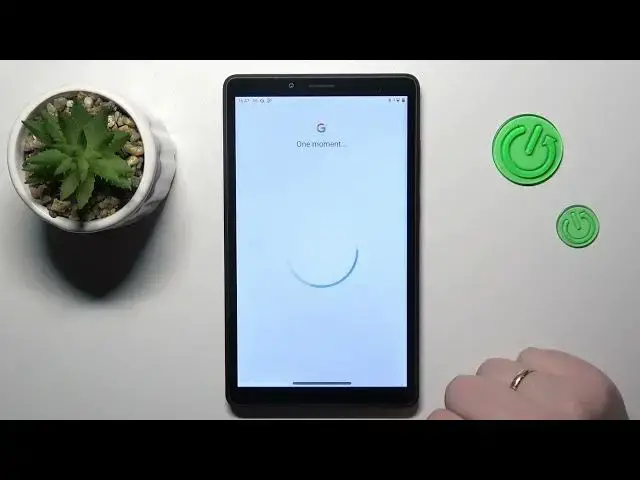0:00
This is Lenovo Tab M7 and today I would like to demonstrate that you can set up
0:05
parental controls on this device. So to start you will need to launch settings, onwards enter the Google category
0:15
In here you have to make sure that you have no Google accounts neither added nor linked to your system
0:23
If you have some, which is true in my case, you gotta get rid of those Google accounts
0:29
which you can simply do by tapping at the account itself. Then go in for the manage accounts on this device option and open each individual page
0:40
for each Google account you have linked if you have multiple and remove them one by one
0:47
Once this step is successfully dealt with, re-enter the same Google category of settings
0:55
Then among the available services on this device, go for the parental controls, get started, child or teenager, next
1:08
In here tap at the add or create account for a child option and sign in to the Google account you have prepared for your child
1:16
or if you do not have any just create one. It's kinda apparent but I figure it's still worth mentioning that the child has to not know the password to the saved Google account
1:29
otherwise they will be very easily able to circumvent the parental controls without having to grant any kind of parental permission
1:41
So all by themselves. Basically you know the drill, enter the email address, then enter the password
1:50
then proceed with the Google login as you would normally do
2:01
So accept all the services, set your account preferences and etc. Then once the recently logged account that you have just logged into will appear at the list over here
2:16
just tap on it and the next step that we will need to take is to enter credentials to another Google account
2:24
this time for the Google account you will use for controlling and supervising the child's activity, thus the parent account
2:37
So you probably know the drill, enter the email address, follow it by account password
2:47
then at the following page that you will be forwarded to that is called about supervision
2:54
you gotta scroll it all the way down and enter the child's Google account password one more time
3:02
then tap at the agree button, at the following pop-up window go for the allow option
3:09
Now you gotta briefly wait for the parent and child accounts to get linked
3:21
Then click next. A few following steps you can just go ahead and skip since all those actions and restrictions can be applied later on
3:33
and since currently we are more focused on finishing the setup sooner
3:40
we will just disregard the steps since it does not have any sense in setting those things up now
3:50
since you will be able to do that at the Family Link app later
3:55
Basically from here if the device that is written in the bold font over here is the one that you will use for supervising your child's activity
4:05
you can just tap at the blue install Family Link button and the required app will get automatically downloaded and installed on your parental device
4:14
but you can also do all aforementioned steps manually and the manual way will suit all the users regardless of what device as a parent you have
4:28
so I'll show you the more generic manual way. So at this point almost all the actions at the child's end were successfully completed
4:41
Now take your parental device or just the device that you have as a parent and that you plan using for supervising your child's usage activity
4:55
then launch the Play Store and download the free Google Family Link application
5:11
Once launching it, make sure that you are signing in with the parental account that you have earlier logged into at the child's phone or tablet
5:29
in our case tablet, that's one of the most important steps to make sure that you use correct Google account
5:39
and in here inside the app interface you can do all sorts of stuff and restrict your child's activity
5:48
for example in terms of daily usage limits, downtime routine, apps, like you can turn on or turn off any individual application or restrict the app usage for example
6:02
make it so that your child or supervisee will not be able to use the, let's say, I don't know
6:11
TikTok application more than 30 minutes a day, as well as over here you can monitor the child's app activity
6:20
Then you can apply age restrictions, configure the account settings, manage devices, monitor your child's location
6:30
If you will set up it over here, so just make sure to enable the location sharing option
6:37
as well as see your child device usage highlights. Alrighty, so that would be it as far as setting up parental controls on this device goes
6:45
We highly appreciate your attention, thanks for watching and bye-bye