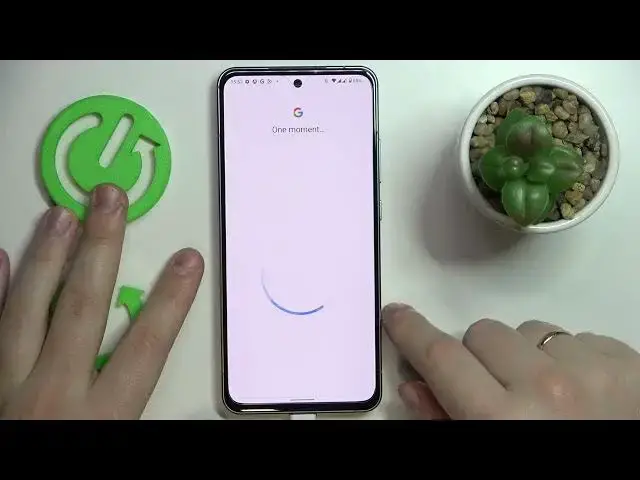0:00
Hello everybody, welcome to the HardGESET Info YouTube channel
0:05
In this video we would like to demonstrate that you can set up and configure the parental controls feature on this Nokia X30 smartphone
0:19
So first step that you need to take is to launch settings, then enter the Google category over here
0:24
Onwards, make sure that there are no Google accounts currently associated with 3
0:29
device if you have any just remove them which you can do by tap in over here then
0:34
going for the manage accounts on this device option choose the Google account
0:38
among the list of well available accounts you have and tap on the remove account
0:43
button now once that is out of the way as you can see there I know accounts
0:50
associated currently tap on the parental controls function at the Google category of settings then tap on a get started button choose the child or teen
1:00
Then next. Now we'll wait for a little bit. After that, tap on the add or create account for a child button
1:12
From here, you can either register a new account for a child or enter an existing one
1:16
It is also worth mentioning that obviously the child has to not know the password to it
1:22
since if she or he does, they will be able to bypass the parental controls without any efforts
1:29
so make sure that the password is unknown to the child. So I will answer the child account credentials of the screen real quick After you done that tap on I agree button Then accept Choose the account that we have just logged into from the list Now it is time to enter
1:53
the credentials for the parents account or the Google account that will be supervising the
1:58
child. So I will do that I will do those log in procedures of the screen real quick as
2:04
well. So enter the login for the for your account I would assume since you are
2:12
the parent or a supervisor of some sort. So enter the email then enter the password
2:19
After that you'll get this checking account page then about supervision page as
2:25
well. In here you can learn about what this parental controls feature is capable of
2:32
Then scroll page all the way down you will not have as many devices as I do, apparently you shouldn't have any if that is your first time enabling this
2:41
function. And in order to confirm the account linking procedure, enter the child's account
2:48
password once again, which I will also do off the screen, obviously. And then once you get this
2:58
dialog window, tap on a allow option, wait until two accounts will be linked
3:04
Then click on the next button. In here you can prematurely manage the child application turn some of them off if you want to but you be able to do that later So if you would like to well finish the setup quicker just skip the step
3:29
the same applies for the content restrictions and content filters in here if the smartphone that is written in both
3:41
phone is the one that you'll use for supervision you'll you can tap on an install family link button and the needed app
3:47
will automatically get downloaded and installed on your parents' phone. Or in my case, it is not true
3:53
So I'll just skip the step and make the installation manually later on
3:58
So as you can see, the parental controls option has been successfully set up and enabled
4:04
on the child's end. Now take the supervisors or the parents' phone, which is in my case this little, what is it
4:12
It's open. Whatever. Then launch the Play Store. app, download and install as well the Family Link application
4:29
So here it is, well just quickly download it. Now we can go ahead and open the app
4:43
In here you'll be either asked to choose the child's account or
4:47
if the child is the only one, or it's the only one child that you have, linked to your parents
4:55
account you not even have to choose it will be automatically chosen for you So the application bugged let me relaunch it real quick Those things happen
5:08
What you can do, I guess. So we'll wait for the app to get loaded and launched
5:17
In here, make sure to choose the correct supervising accounts
5:26
If you have multiple accounts associated with the parents' smartphone, in my case, it's
5:32
the only one I have, so it's very hard to go for the wrong one
5:37
And in here, as you can see, our device should be displayed right over here, Nokia X-35G
5:44
here it is. As I mentioned, if you have, that's the first child you are setting up this feature for, you'll have only one smartphone, so nothing to choose from, obviously. So in here you can set up the daily limit usage, downtime, configure the app limits, set those app limits up, manage and monitor the app activity
6:14
then configure and set up the content restrictions for various applications. Change account settings and manage devices
6:25
So that would be it as far as setting up the parental controls on Nokia X-30 smartphone goes
6:31
We highly appreciate your attention. Thanks for watching and bye-bye