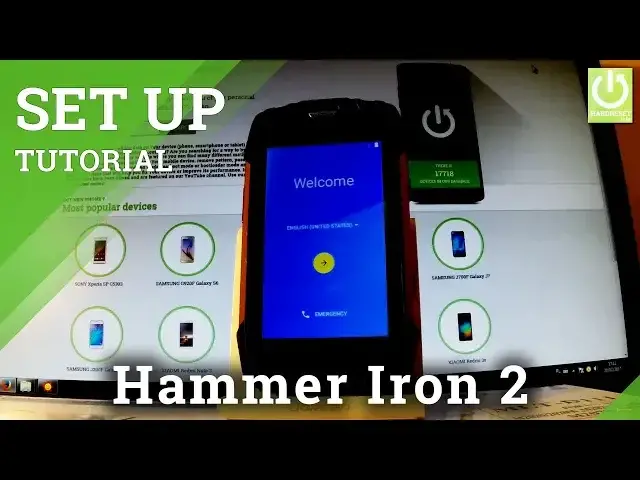
videocam_off
This livestream is currently offline
Check back later when the stream goes live
How to go through the initialization setup process in myPhone Hammer Iron 2? How to set up myPhone Hammer Iron 2? How to activate myPhone Hammer Iron 2?
This video presents the step by step instructions what every myPhone Hammer Iron 2 user have to do to activate the phone. So it's the way from the myPhone Hammer Welcome Panel to the Home Screen.
Show More Show Less View Video Transcript
0:00
Here I have my phone Hammer Iron 2 and let me show you how to go through the initializing
0:09
setup process in the following phone. At first let's start from the welcome panel, let's use one of the following languages
0:16
in my case let me choose English for instance from United States
0:21
You can also choose emergency to open the phone's dialer and to make some emergency calls
0:26
Let's go back and tap next by using that key. You can skip inserting sim cards because you can activate your phone without the sim cards
0:34
so let's tap skip. Now you can connect to one of the available wifi, it's not necessary but I usually recommend
0:41
this because you can do more with your internet connection. So let me connect to my wifi, let's type in the password
0:56
Choose connect, the device is connecting, then the phone is checking connection, this
1:05
can take up to 2 minutes
1:29
Now you have to decide either you would like to copy your google accounts, apps and data
1:33
from one of your other devices or just tap no thanks to set up your phone as a new
1:38
So let me do it in that way, let's choose next. Now you can add a google account to your phone, you can bypass this step by choosing skip
1:51
or you can create a new google account if you don't have any. I usually recommend connect to one of your google accounts because you can enable some
2:00
interesting features. So let me type in my email
2:16
If you are ready let's tap next. Now you have to input your password so let me do it, let's wait a few seconds
2:34
Choose next right here. Now let's accept terms of services and privacy policy so let's tap accept in that corner
2:46
The phone is checking info one more time, let's wait a couple of seconds
2:52
And now you can change some settings of google services, for example you can enable or disable
2:57
automatically backup device data, use google's location services, improve location accuracy by allowing apps and services to scan for wifi, help improve your android experience
3:08
by automatically sending diagnostics and device usage data to google. Let me leave all of this enabled as is in default settings and let's tap next
3:20
Now the device is asking you to setup payment information, you don't have to do it, you
3:24
can bypass this step by choosing no thanks and by tapping continue
3:29
Let me do it. You can setup another email if you wish or you can use only a gmail
3:44
So let me choose not now. You can protect your phone by using some screen lock or you can unlock this and tap skip
3:52
Let me protect my device so let's choose either you would like to use pattern, pin or password
3:57
let me select pattern. You have to draw your customized pattern, let me use the following one, let's do it
4:05
twice just for confirmation. Let me go back. You have to decide either you would like to restore some apps from one of the following
4:21
devices, here you should see the list of your older devices, let me choose don't restore
4:30
just to setup my device as a new and that's it, all you have to do is tap the middle button
4:38
or the home button right here, tap got it and now you can use your device
4:41
Thank you for watching, please subscribe our channel and leave thumbs up under the video
#Mobile Apps & Add-Ons
#Mobile Phones
#Education
#Training & Certification

