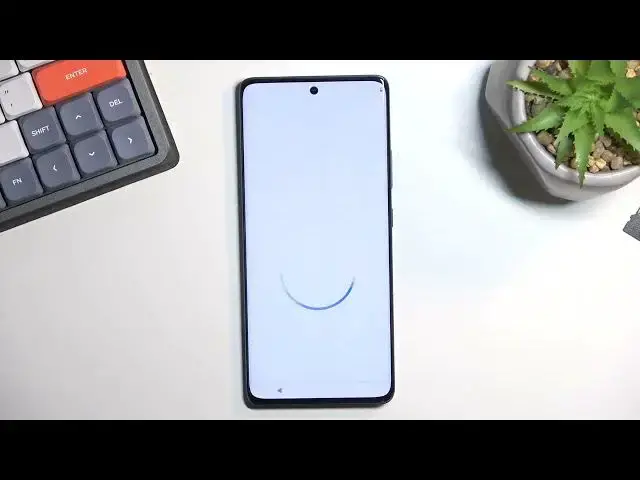0:00
Welcome, and follow me the Motorola Edge 30 Fusion and today I will show you how we can
0:04
go through the setup process of this phone. So when you boot it up for the first time you should be presented with this screen right
0:14
over here and to get started you will want to select your desired language from the drop
0:19
down list right here. Now for me it already selected a correct one so I'm just gonna again tap on the same one
0:26
and then select start. This will take me to the next page where I can insert a SIM card
0:33
This step is not optional so you don't have to insert a SIM card
0:37
The reason it shows up here is for mobile network purposes. So you can connect either to network using your SIM card or by connecting to Wi-Fi which
0:47
will be visible I believe on the next page. Now if you choose to skip both of them then Google login page will not show up throughout
0:54
the setup process and additionally date and time won't be set properly or automatically
1:02
So I'm gonna skip both of them. Now next page we have privacy and software updates so you can just turn them on or off
1:13
depending on how you like it and from there select accept and continue which will take
1:17
you to some more services this time around. Instead of from Motorola these ones are from Google
1:23
Then location scanning, sending user and diagnostic data, read if you want them, if
1:26
you don't disable them, scroll down, select accept to go to the next page
1:31
This will then give us an option to set up a screen lock. By default it opts into a four digit PIN but you can tap on screen lock options and choose
1:39
also from pattern or password if that is something that you would prefer more
1:45
And obviously if you don't want to protect your phone at all you can select skip
1:53
Then this will bring us to some Motorola stuff. Stay in the know so basically give us your email so we can send you trash
2:04
Again give us your email. Thanks I'll pass. Then next we have actually useful things again
2:11
So screen or display theme. We have light and dark. You can choose which of one you want
2:18
Obviously in the dark mode you might have some benefits of preserving your battery life
2:22
though they won't be anything like substantial. And obviously if you prefer just dark mode in general there it is
2:29
I will stick with the light mode. Let's go to the next page
2:34
Next we have navigation style so we have the three button navigation that you might be
2:38
used to. Or we have gesture navigation which is what I prefer so that's what I'm going to stick with
2:43
You can select next. And this finishes up the setup. So now all I need to do is just swipe up and that's it
2:51
So if you found this very helpful don't forget to hit like, subscribe and thanks for watching