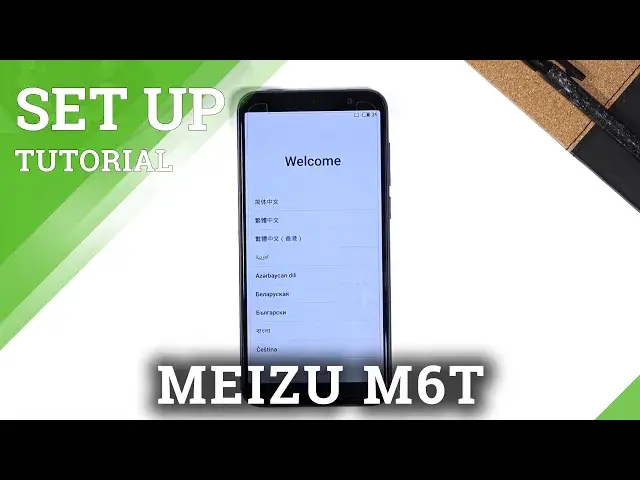0:00
Welcome! I'm filming this in Meizu M60 and today I'll show you how to go through the
0:11
setup of the phone. And to get started, once you boot it up, all you need to do is select
0:17
your language. So I'm going to scroll down and it looks like English is already selected
0:20
but if you want to use any kind of other language, just simply tap on it like this and then choose
0:25
continue. Now on the next page you can choose your region, assuming it is not selected correctly by
0:32
default. I'm going to select continue here and then we have user agreement. So obviously you
0:37
will need to agree to this. If you want to know what you're agreeing to, you can tap right here
0:41
view the full protocol and then you can read it. As you can see it is quite long
0:48
So on this tab I agree and here we have the option to connect to our network. Now if you
0:54
don't have any network that you can connect to, for instance you might not be home, then don't worry
0:58
you can simply tap on next and later on set it up throughout the setup, through the
1:03
settings instead of through the setup here. Now also if you choose to skip it, I believe you do need to
1:09
set up a time and date manually and you also won't have the option to log into your Google account
1:14
so just keep that in mind. So let's tap on next just to skip this and then we have Google services
1:20
So we have things like how apps find location, improve location accuracy and then send user and
1:26
diagnostic data. Now these two, these did change names now, so nowadays it's basically
1:37
location and then tracking. So location right here will basically use GPS tracking for apps
1:45
that will require it, as an example Google Maps is one of them, so then Google Apps can give you
1:50
an accurate route to your destination if you're using maps as a GPS navigation. Now it's also
1:55
being used by apps like for instance Xiaomi smart home apps, which basically have a zero
2:01
business in your location, but for some reason things like the thermometer, for some other reason
2:07
will need your location. I'm not sure why but that is kind of scummy. Data gathering is apparently
2:14
king here, so just keep that in mind. Now here we have the improved location accuracy, now this
2:18
basically allows the phone to look for signals around it and things like Wi-Fi, Bluetooth and
2:24
stuff like that. And then send user and diagnostic data, seems a little bit self-explanatory
2:29
basically gathers data on how you use the device and then sends it to Google. Again
2:33
data gathering is king. Now if you don't want any of those you can actually deselect them
2:38
and then go down and accept to go to the next page. Now here we have more benefits
2:46
and privileges, so obviously you can log into the realme, whatever they have here, or Meizu
2:54
I think it's called the Flyme something, but basically I don't really care for it, so I'm
2:58
gonna select skip, which appears after a couple of seconds, as you've seen there was a countdown
3:03
beginning and then again pops up, are you sure you want to do it? Yep. Now we have the option
3:09
to unroll our fingerprint, so if you wanted to you could add your fingerprint, start scanning
3:13
your finger on the sensor and just add some protection. Now you will also be required to add
3:18
some kind of screen lock, so that'd be a pin, pattern or password, because you cannot have
3:25
just a fingerprint. If something happens to your finger and your phone can't read it
3:29
then you lose access to that phone, so that's why you do have to set up some kind of other way of
3:34
unlocking it. But I'm gonna skip it anyway, and then we have congrats, the settings is complete
3:40
so we have also join user experience programs, now I don't want to, so I'm just gonna deselect
3:46
it and then get started, which should give me access to my home screen, and there we go
3:51
So that is how you can go through the setup of this phone, and if you found this very helpful
3:56
don't forget to hit like, subscribe and thanks for watching