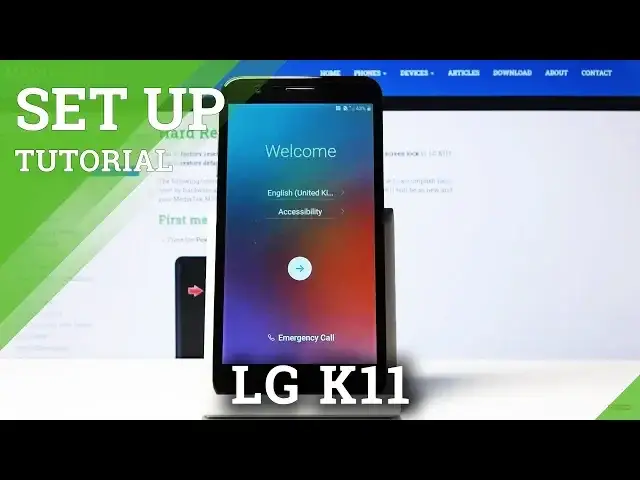0:00
Here I've got LGK11 and let me show you how to set up the following device
0:09
So at first you have to select the language that you would like to have your device in. So just click on English, the current language and then come along with all possibilities
0:17
As you can see, plenty of languages are available here and you can pick whichever you would
0:22
like to have. And actually I would apply English, so it can be changed to US and then tap on next
0:30
And now you can insert your sim card if you want to, but you can also do it later
0:34
So let me skip it for now. And now you can connect to your Wi-Fi
0:38
So let me activate it, wait a couple of seconds until the Wi-Fi is found and then pick yours
0:44
In my case, it's this one. Let me enter the password of the screen
0:51
And when you enter the password, just click on connect
1:01
When your device is connected to this Wi-Fi, just click on next
1:05
And now you can copy data from your previous phone if you want to, but I will skip it for now and I will set it up as brand new one
1:22
And let me enter my Google account. You can also log in on Fiorce
1:26
You can also skip this step, but it's very useful one
1:41
And then click on go. Here it's time to enter the password
1:45
So as previously, I will do it on the screen
1:55
And here it is. Now just tap on next. And here you can come along with all Google Terms of Service, Google Play Terms of Service
2:02
and also Privacy Policy. And if you agree with all the above, just tap on I agree
2:11
And here you can add some screen protection if you want to, so you can set up a fingerprint
2:15
You can skip it by tapping on no thanks or select it by tapping on set up fingerprint
2:19
but I will skip it for now. You can do it later. Just come along with our tutorial on how to add fingerprint and then you will be able
2:28
to protect your device. Here you've got the Google services that are allowed
2:31
You can switch something off if you would like to activate, for example, send system
2:35
data, but I will leave all of this. And then just click I agree to agree with the processing described above
2:45
And that's it. Now you can meet your Google assistant if you want to just tap on next to go through the whole tutorial, but I will skip it for now
2:58
And here you've got legal documents, so just select the region you will use this device in
3:03
Let me mark it and then click on next. Now you have to also agree to all legal documents
3:10
Just mark the first tab. Then you can come along with all terms and conditions and tap on agree
3:18
And this is it. You've just set up your device. You've just set up LGK11
3:22
Now you can customize it. You can change the wallpaper, add some contacts or do whatever you want to with this phone. Enjoy
3:28
Thank you for watching. Please subscribe to our channel and leave the thumbs up. And we'll see you in the next video