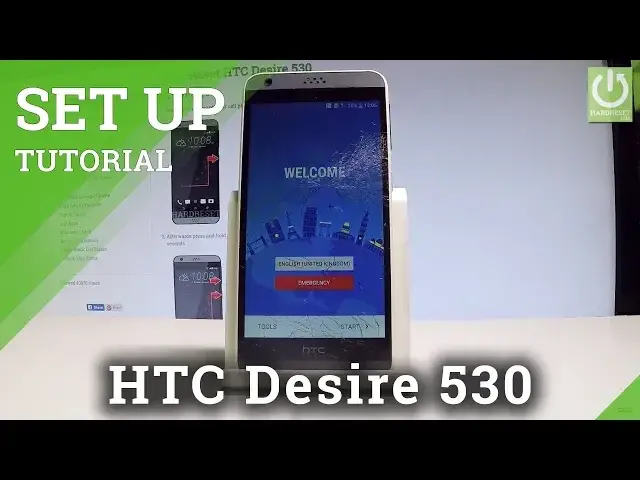0:00
Here I have HTC Desire 3030 and let me show you how to go through the initializing setup
0:10
process on the following device. So let me show you how to accomplish the activating this HTC smartphone
0:17
At the very beginning of course let's start by using a welcome panel. Here you can choose your desired language
0:22
As you can see this is the full list of available languages
0:26
In my case let me use English from United States for example
0:30
The device is updating. Now you can choose emergency and make some emergency calls if you wish right here
0:37
You can also go back, choose tools and here you can use the diagnosing tools and other stuff
0:44
You can also tap start and go further. Here you've got terms of use
0:48
Let's scroll down and tap next if you understand all of these terms
0:53
Here you have to choose the internet access. You can use a mobile network and wifi connection
0:58
In my case let me just use a mobile network and tap next
1:03
Or maybe let me also connect my device to a wifi. It's always a good idea to have an internet connection
1:09
Let me choose connect to my wifi the device obtaining IP address as you can see
1:16
Let's choose next. Tap ok. The phone is checking connection. Let's wait a few seconds
1:43
Right now you can add a Google account to your device. It's not necessary. You can bypass this step by choosing skip in that corner
1:50
But a Google account enables you some interesting features. So let me add my Google email
1:56
You can do it in two ways of course. You can create a new account by using that blue link or use an existing one
2:01
Let me use an existing one. So let's input my email
2:15
Tap next. Now you can add a password. So let me do it
2:31
Choose next right here. Tap accept. Terms of service and privacy policy of course
2:46
Here you've got some Google services features. For example you can enable or disable automatically backup device data, help apps find your location
2:54
improve location accuracy, help improve your Android experience. In my case let me leave all of these features enabled and let's tap next
3:02
You can set up payment information or you can choose no thanks and do it later
3:06
Tap continue. The device is processing. Let's wait a few seconds. Now you can restore the backup from one of your older devices
3:16
Here you should find the list of your devices. In my case let me choose setup as a new device and tap next
3:23
Tap next one more time right here to the time and date settings
3:29
Here you can protect your device by using a screen lock protection
3:33
Let me skip for now. You can always do it later in settings if you wish
3:37
Here you've got some personalization settings. You can choose the name of this phone
3:41
Let me leave the name from my Gmail account. So harddisk.info1. You can get one of these popular apps
3:48
Let me just unclick it. Let me don't install any of these applications and choose finish
3:55
As you can see the HTC Desire is finishing setup. So let's wait a few seconds until your phone, your smartphone will be ready to use
4:07
And that's it. As you can see right now you can use your device
4:11
So everything went well. You just go step by step the initializing setup process and you just use the most important
4:20
settings on your device. So that's it. Thank you for watching. Please subscribe our channel and leave thumbs up under the video