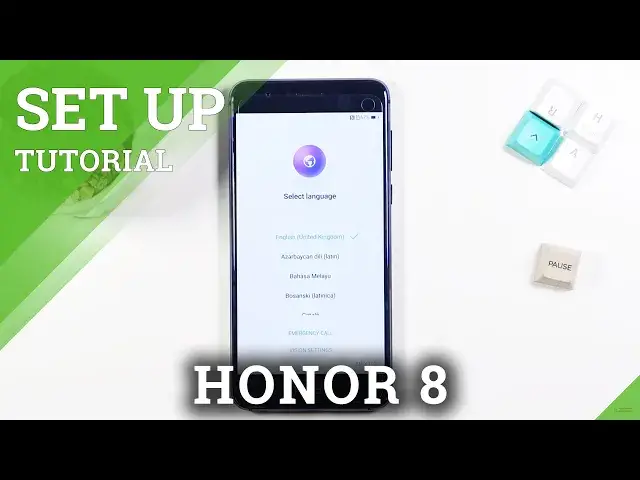0:00
Welcome, I'm from Amazon Honor 8 and today I will show you how to go through the setup
0:12
process of this device. So when you boot it up for the first time you will be presented with this screen right
0:18
over here and all you need to do is find your desired language from the list right here
0:23
We will be sticking with English so I'll select next. Then we have the option to insert a sim card, now this step is optional and you don't actually
0:31
have to do it right now. Whenever you want to insert your sim card just pop out the tray, pop it in and the card
0:37
will be working without any additional steps. So I'll be skipping this for now
0:43
Then we have an user license agreement and yep, so terms, conditions, obviously you need
0:48
to agree to those. Then we have some services, so we have some WiFi services, weather, auto-update and stuff
0:59
like that so only like the magazine stuff but I can agree to those two
1:03
Now the choice is completely up to you which one you want to stick with. You can read exactly what these do and from there once you have selected agree or disagree
1:11
go to the next which allows you to connect to WiFi network
1:15
Now again, this step is not optional and you can skip it
1:23
So I'll be skipping it for now. This will remove the option to log in to Google account throughout the setup
1:31
If you choose to connect to WiFi you will probably get that page
1:34
Then we have some Google services, so location scanning and sending user and diagnostic data
1:40
at least that's how it's called nowadays. So again you can read exactly what these do and if you don't like it, turn it off
1:48
And here we have a couple of things so keep your apps and data. This is just a restore on the device and I'll be setting it up as new so there we go
1:58
Data transfer is selected, set up as new so this is kind of redundant
2:06
Fingerprint touch control, so here we can do a couple of things with our fingerprint
2:11
To the next, fingerprint ID, I don't really feel like adding it in right now, this would
2:17
also force me to add a screen lock so I'll be skipping this for now
2:22
And so I'll get started and you should have home screen. There we go
2:27
So if you found this very helpful don't forget to hit like, subscribe and thanks for watching